































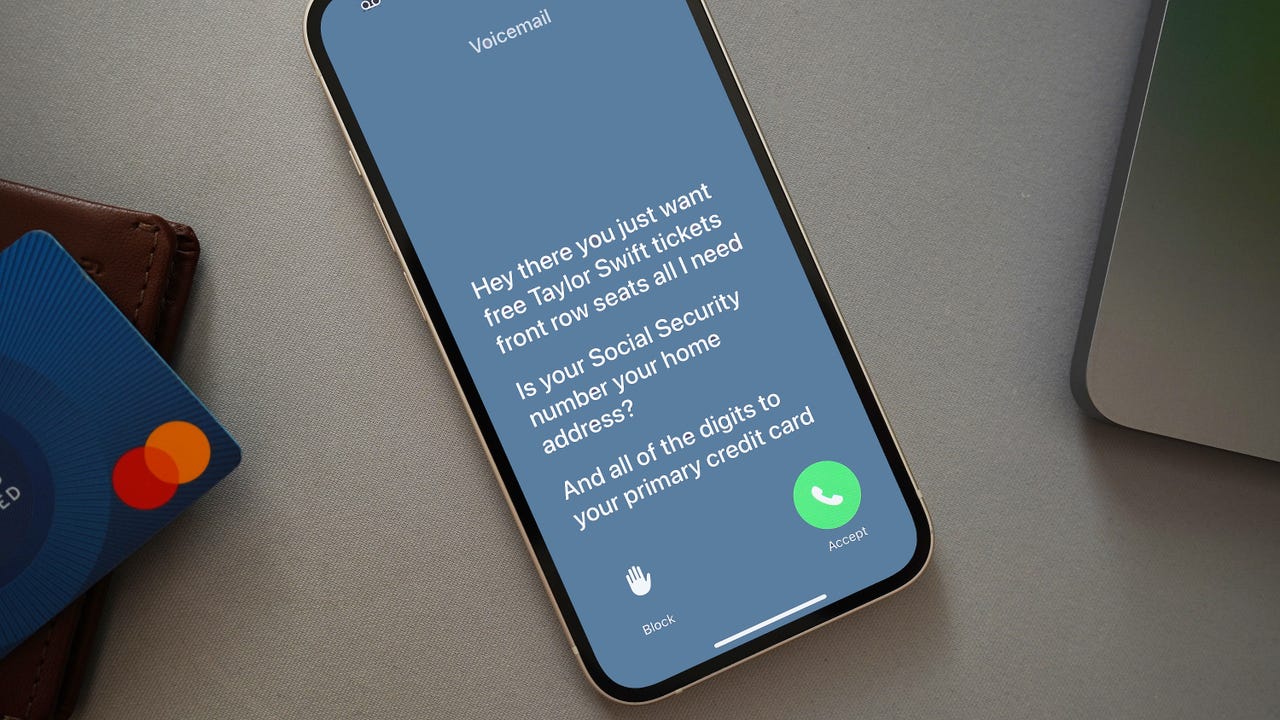 June Wan/
June Wan/ I don't know about you, but my phone's been ringing a lot more lately than it used to. Correction: It's been ringing a lot more since the start of the pandemic -- when telemarketers realized that everyone was stuck at home and had no excuse to not pick up the phone.
Also: How to use StandBy Mode on iOS 17
During those times, I had Google's Call Screening feature to assist with picking up the phone and responding on my behalf. With a tap of a button, the Google Assistant would transcribe the caller's voice message in near real-time. There's always a slight delay, but the transcription was good enough for me to gauge the level of urgency.
Currently on the public beta of iOS 17, which is expected to officially come to iPhones in the fall, Apple users will be able to reap similar call benefits in the form of Live Voicemail. Like Call Screening, Live Voicemail transcribes phone calls and even lets you jump into the call mid-way if needed. Here's how to turn on and use the feature.
To turn on (or off) Live Voicemail, go toSettings>Phone>Live Voicemail> and then toggle the switch. It's that simple.
If the option is not available, make sure you're 1) on an iPhone model that supports iOS 17 and 2) on the latest software version.
With the feature toggled on, you're now ready to use Live Voicemail. To test, have a relative, friend, or person nearby call your phone. (You can also wait for that evitable anonymous caller ID to phone in, of course.)
When they do, and the incoming call screen appears, tap the Voicemail icon on the bottom right. At that time, the iPhone will broadcast an automated message notifying the caller that you're using the transcription service and to start speaking.
Also: I ranked the best iOS 17 features from most useful to straight gimmicky
As the caller talks, the iPhone will display a live transcription of what's being said. Should you want to respond, you can use the Message option or pick up the call.
It's worth noting that unlike Google's Call Screening feature and Samsung's Bixby Text Call, you can't respond with an AI-voiced text message with Live Voicemail, meaning you must pick up the phone if you want to respond in real-time.
All iPhones that are upgradeable to iOS 17 will support Live Voicemail. That list of compatible devices includes every model from this year's iPhone 15 to the iPhone XR. Here's the full list for your reference.
You can turn off the feature from the Phone settings. Go toSettings>Phone>Live Voicemail> and toggle the switch off.
Spam calls detected by your carrier will automatically be declined, so Live Voicemail won't be available in most cases. However, if a call comes through and you're unsure about picking it up, you can use the feature to screen the caller first.
 Горячие метки:
1. Смартфоны
IPhone для iPhone
Горячие метки:
1. Смартфоны
IPhone для iPhone