






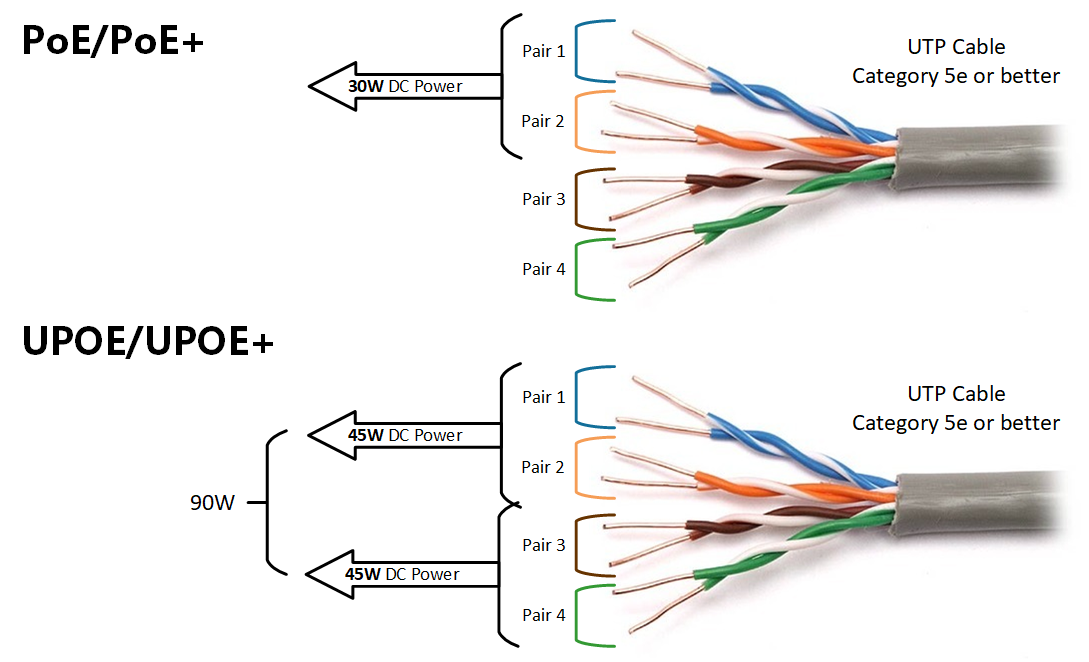
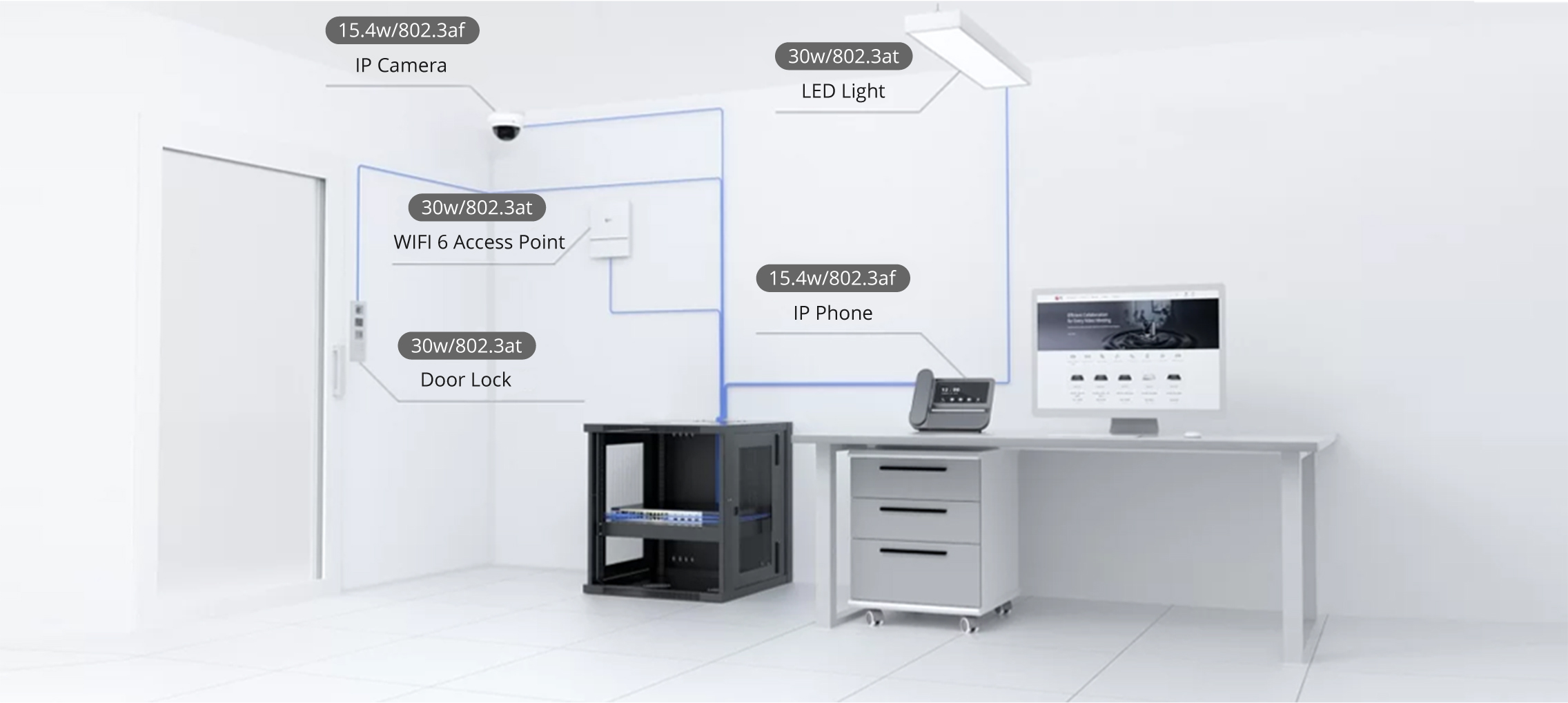

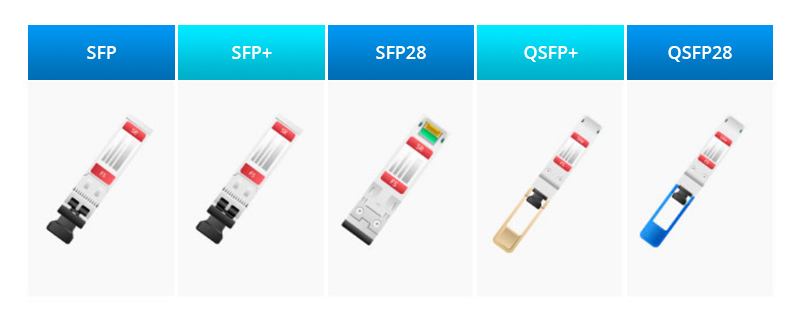

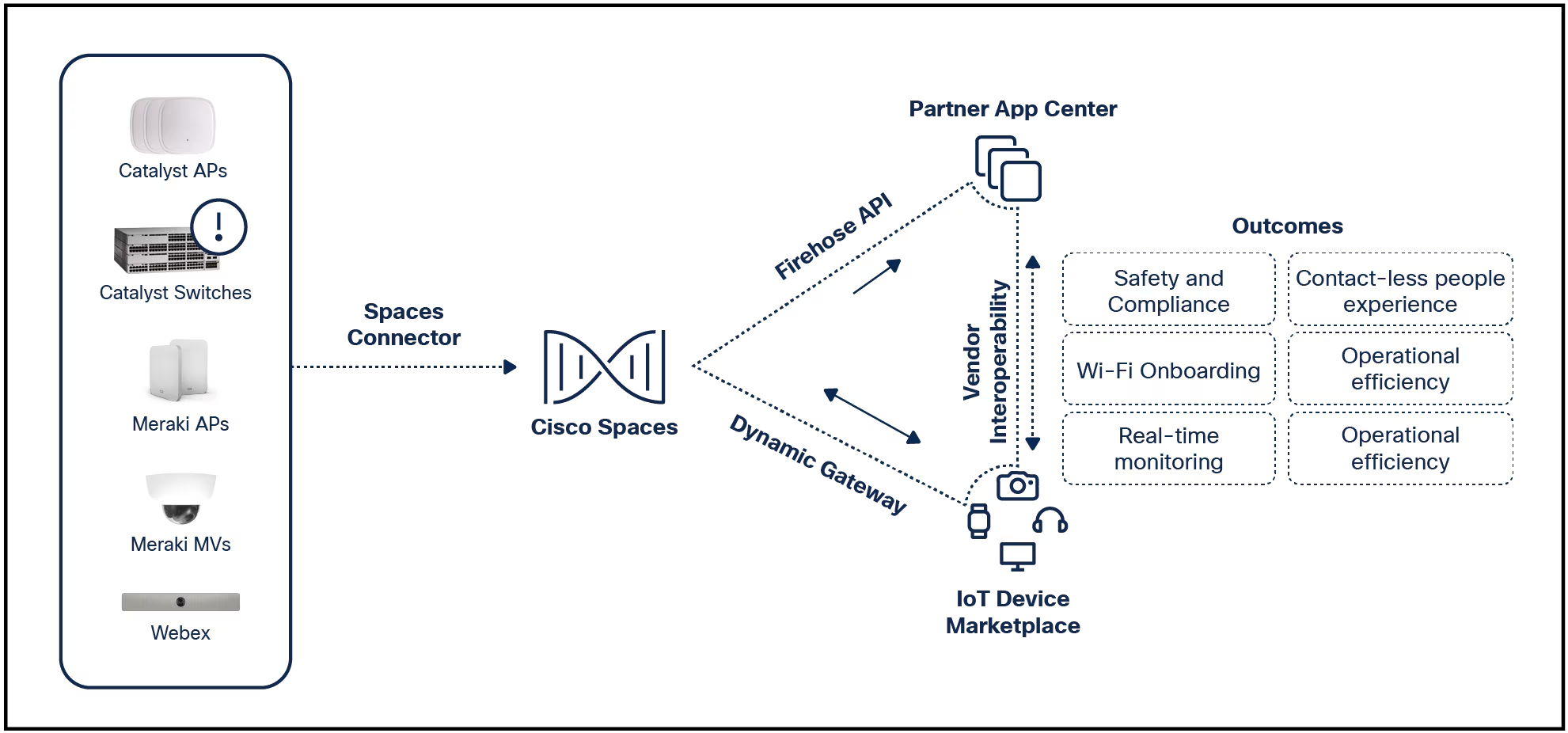

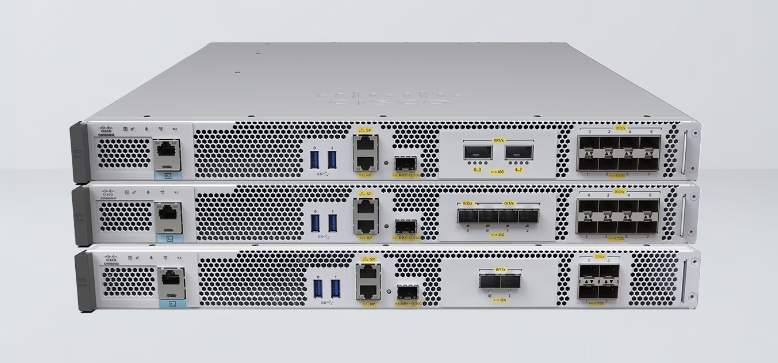
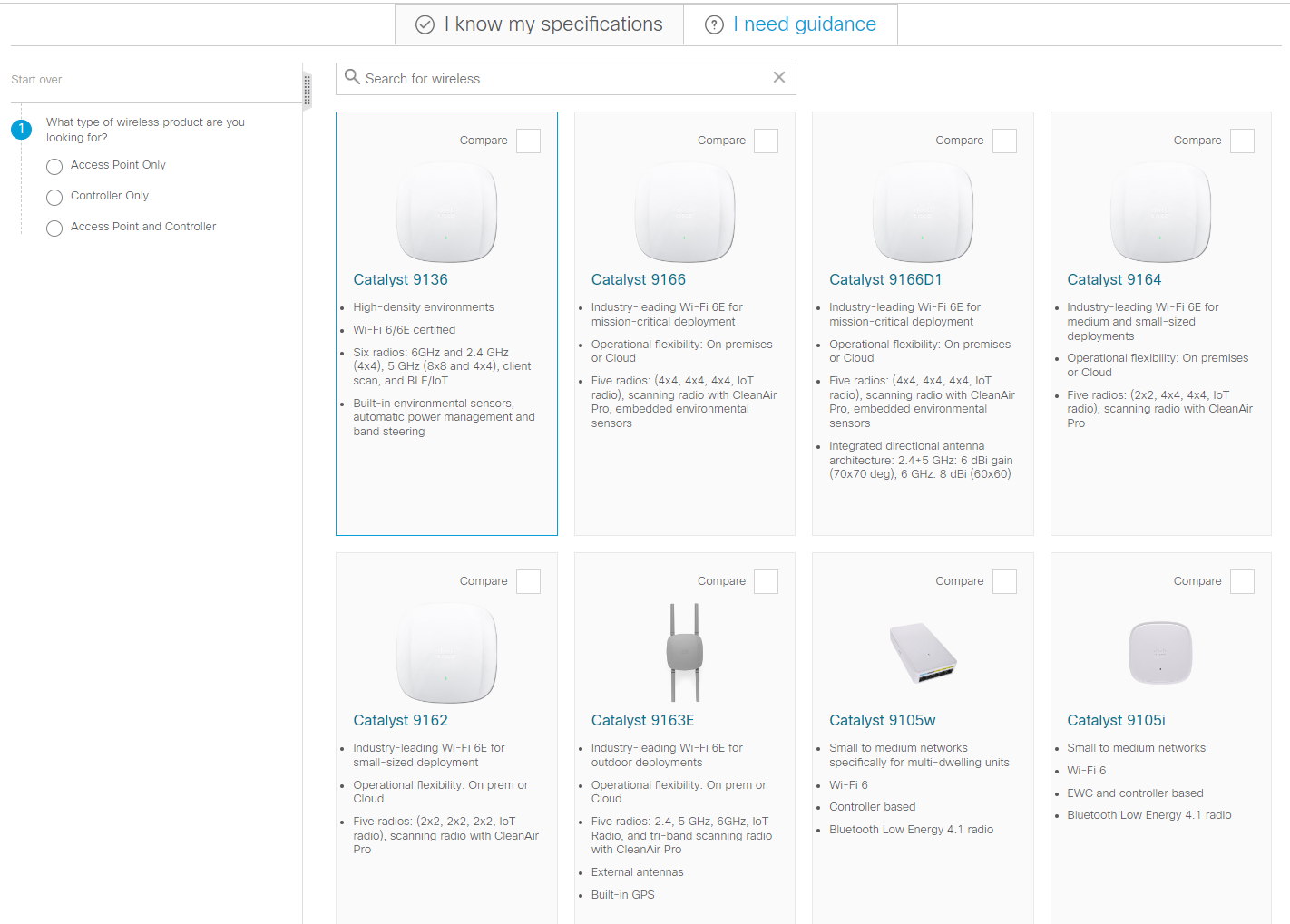
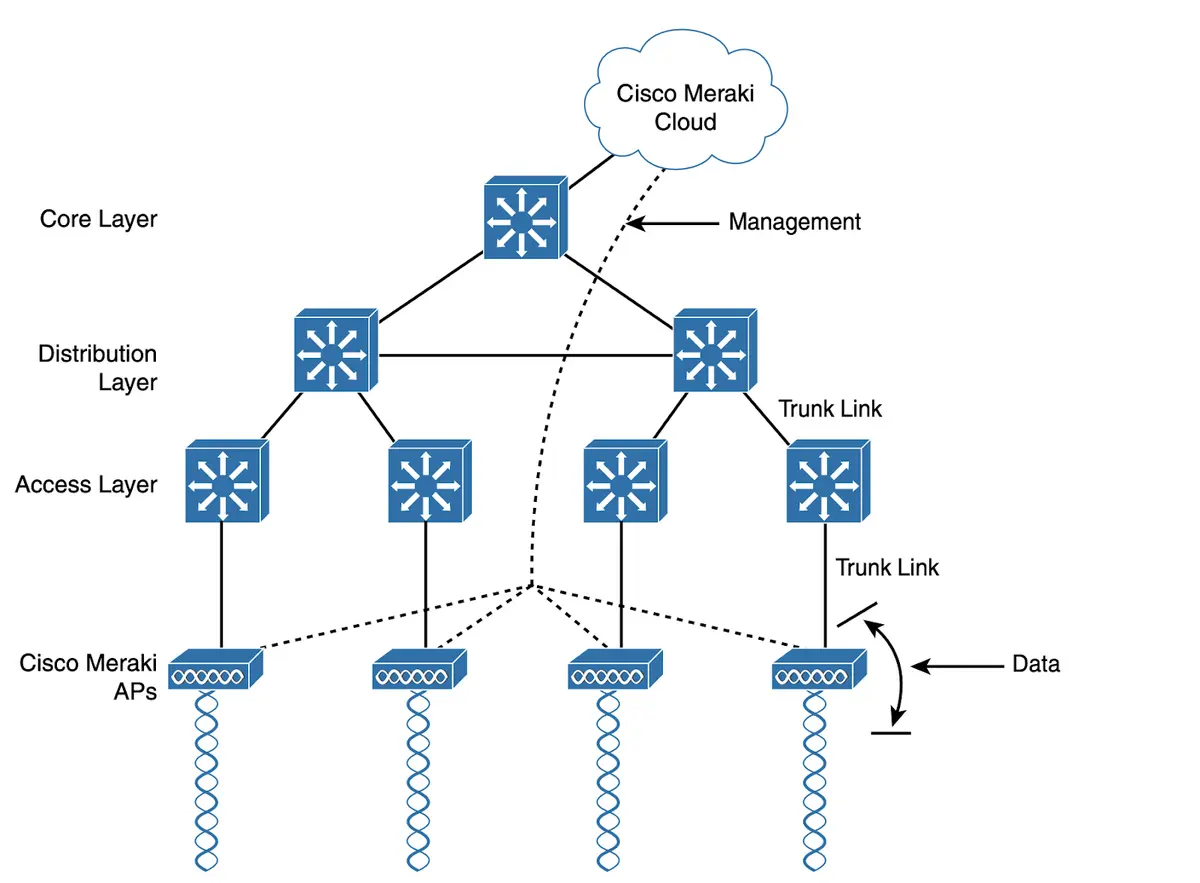
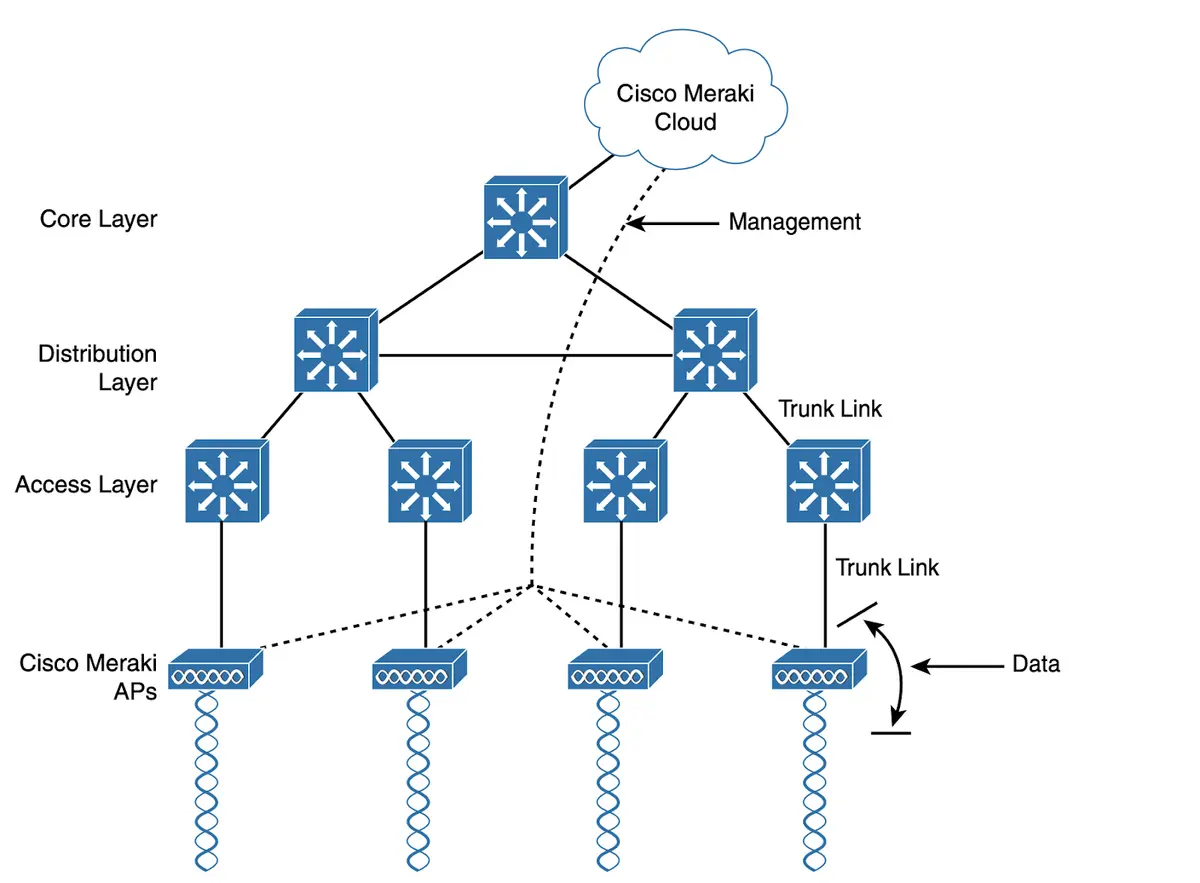
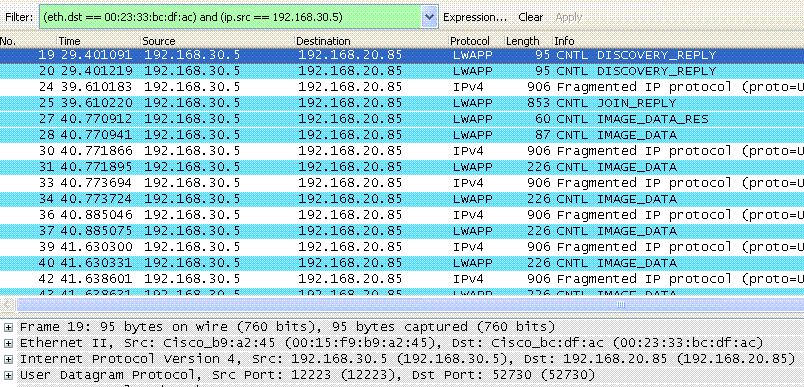




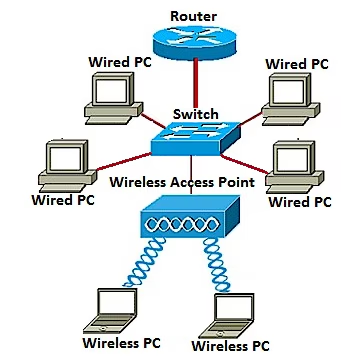
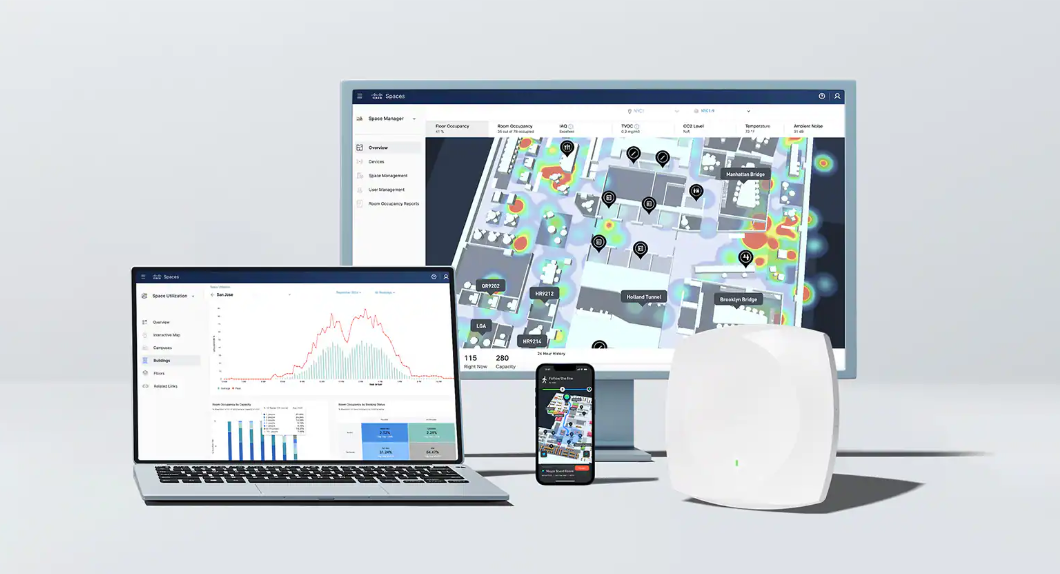
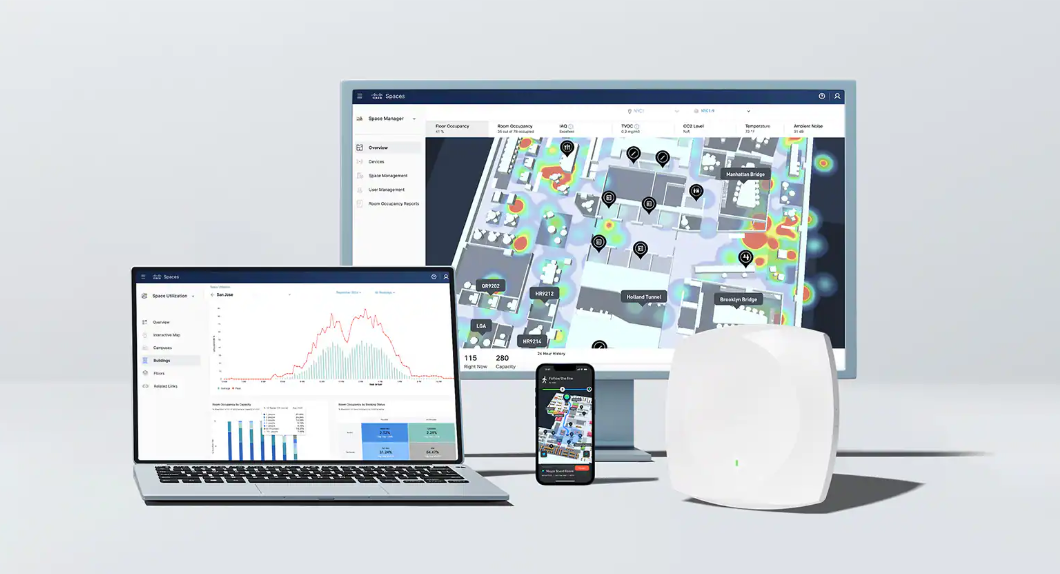

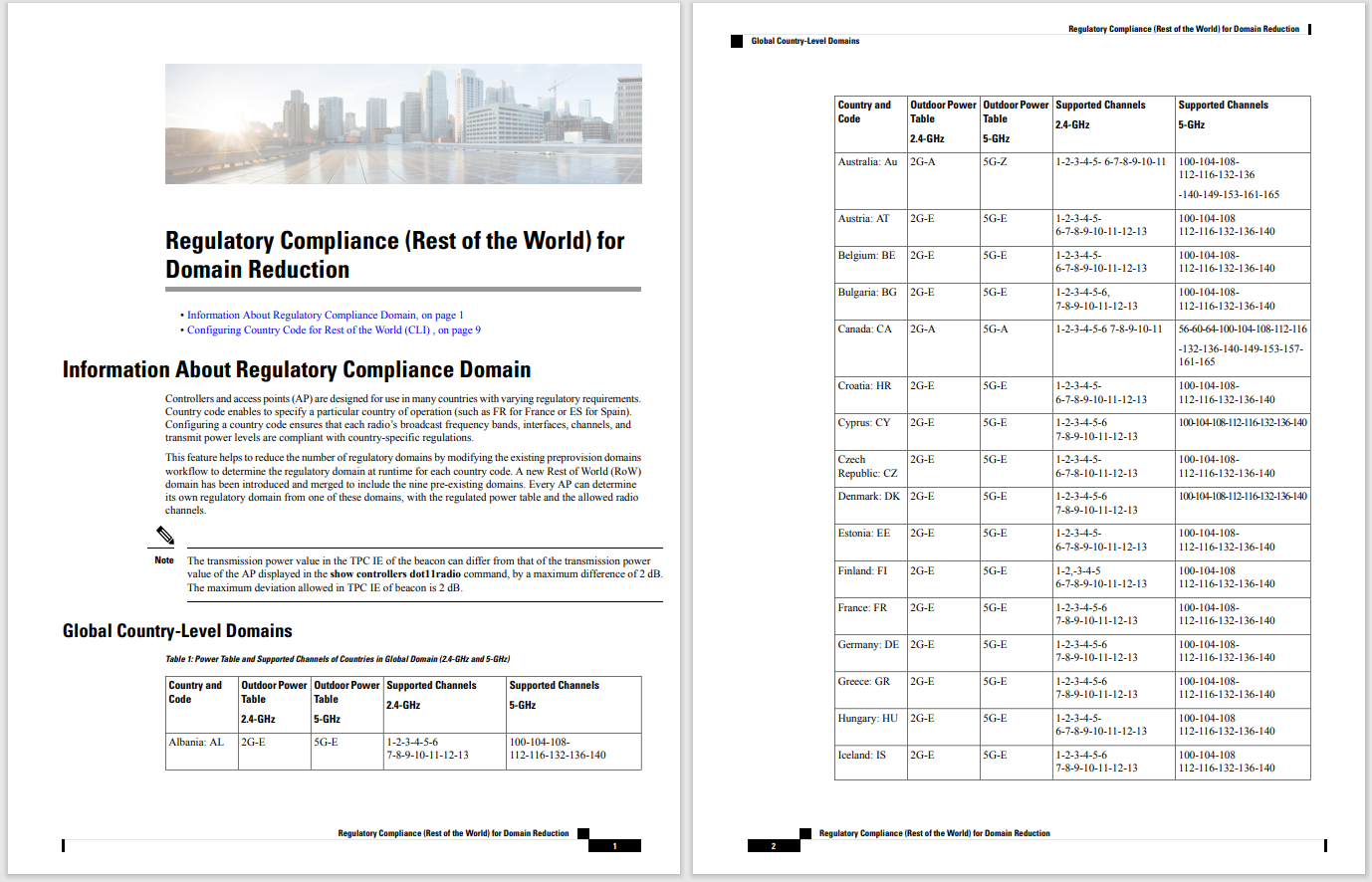


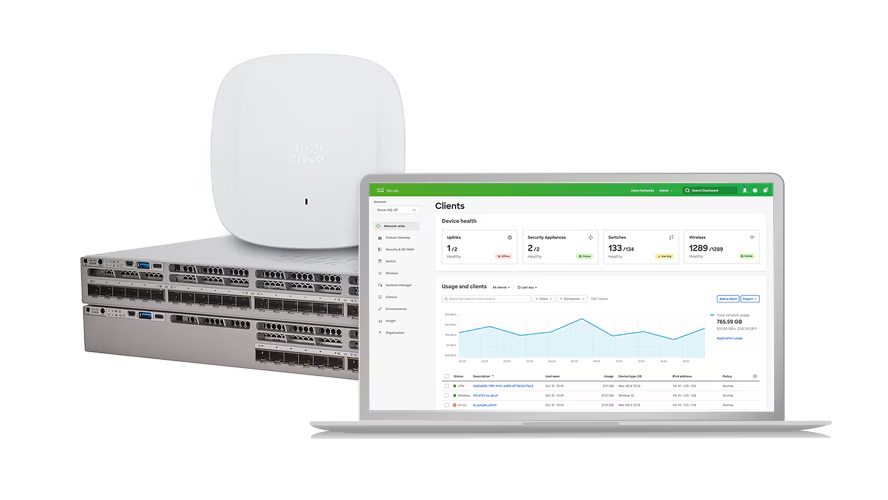
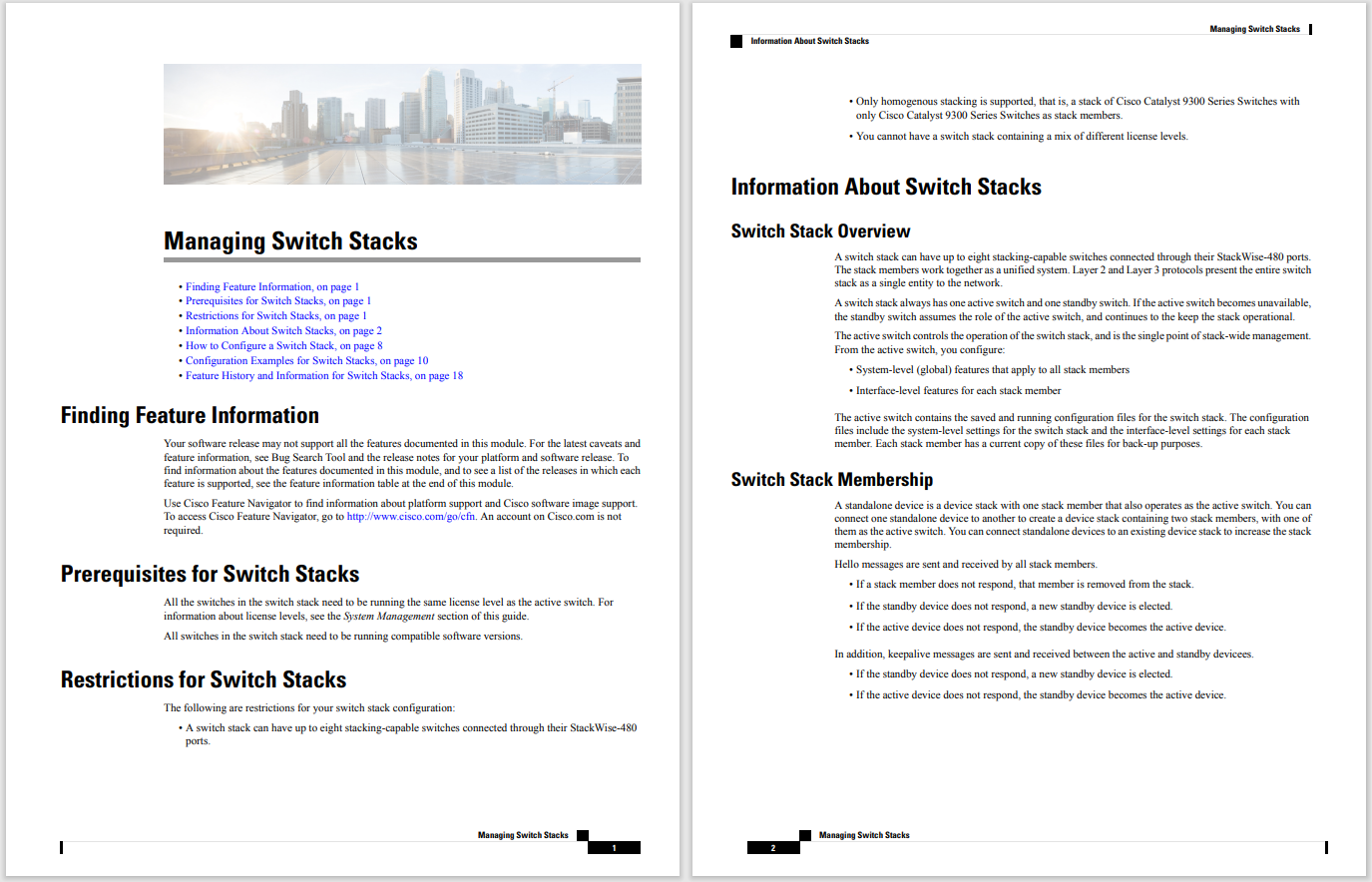
When looking at a laptop's technical specifications, you may notice that some NVIDIA graphics cards feature something called Optimus technology. What is Optimus? Why is it important? And is it worth prioritizing when looking for a new laptop?
Optimus is a technology developed by NVIDIA that automatically adjusts graphics based on how you use a device. This optimization better conserves battery power on a laptop computer. It is sometimes referred to as a hybrid graphics system.
Optimus automatically transitions between integrated graphics and a discrete GPU based on the applications you use. This allows you to use high-performance graphics during gameplay or when watching an HD movie. When you're done or are surfing the web, Optimus-enabled systems can switch to integrated graphics to prolong battery life.
The key benefit of using a notebook with Optimus technology is better battery life, as the system doesn't run a power-demanding discrete graphics card all the time. By automatically switching between integrated graphics and a dedicated graphics card, battery life improves in mixed usage situations. Since the function is performed automatically, it also improves upon previous hybrid graphics systems that required you to manually switch between the two graphics systems.
Any Optimus system must have a compatible NVIDIA graphics card and clearly state that Optimus technology is supported. Not all modern laptops with the latest NVIDIA graphics cards have this feature. Two similar laptops in the same manufacturer series may not have it.
FAQThere are several ways to find out what video card your computer uses. An easy method is to go toDevice Manager>Display Adaptersand see an NVidia option is listed.
To disable a graphics card, go toDevice Manager>Display Adapters, right-click the graphics card and selectDisable. Do not select Uninstall, as this could lead to more problems.
You can easily roll back a driver in Windows. Go toDevice Manager>Display Adapters. Then, right-click the graphics card, selectProperties>Drivertab>Roll Back Driver,and selectYeswhen prompted.
 Горячие метки:
Горячие метки: