































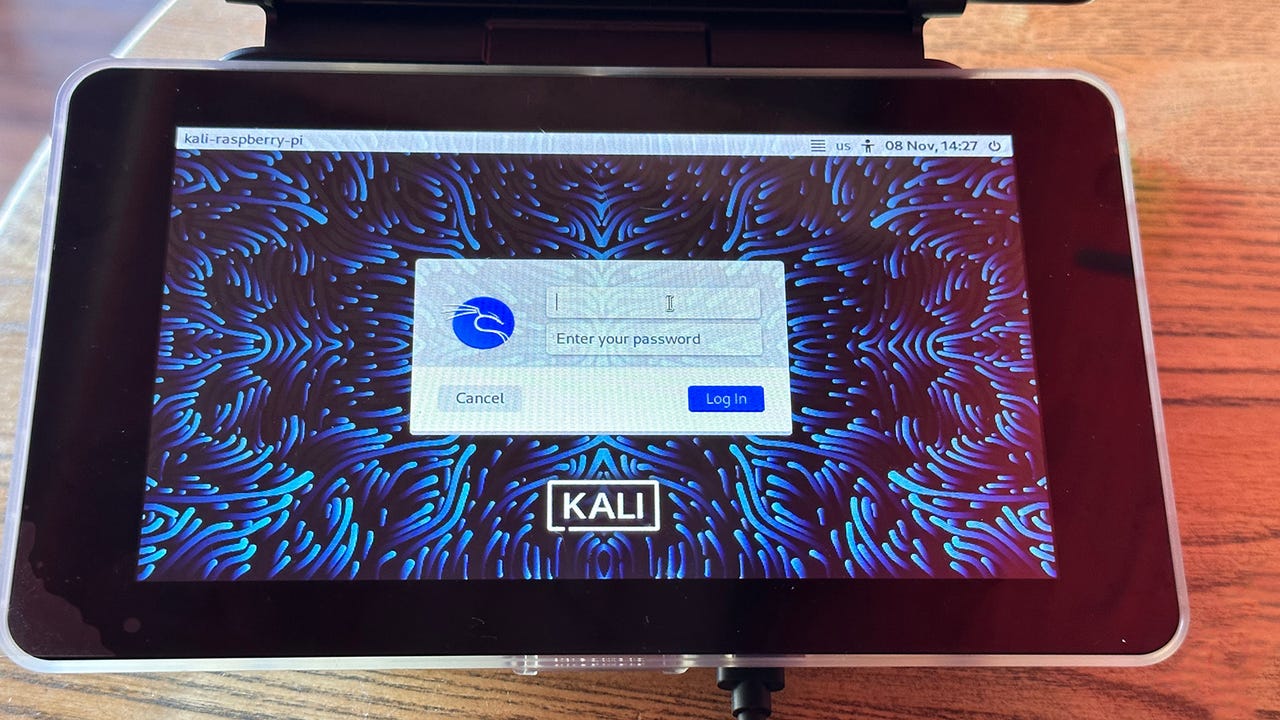
Kali Linux running on a Raspberry Pi 4 Model B.
Adrian Kingsley-Hughes/While the default operating system for the Raspberry Pi is the Raspberry Pi OS, it's capable of running a variety of different operating systems. In fact, that tiny single-board computer (SBC) can run a variety of Linux distributions.
I'm going to show you how to install two different Linux distributions, Kali and Parrot OS, on your Raspberry Pi.
To do this, we're going to use the Raspberry Pi Imager software on a separate computer to copy the operating system onto a microSD card, then use that to install it on a Raspberry Pi.
As a Raspberry Pi user, you're probably already familiar with this tool. If you want a refresher on how to install and use this software, you can check out this primer on how to set up a Raspberry Pi.
You'll need amicroSD card , the Raspberry Pi Imager software installed on a separate computer (not your Raspberry Pi) with an SD card reader slot orexternal SD card reader , and a Raspberry Pi .
Also: How to install Kali Linux on Apple Silicon Macs
Ready? Let's go!
The first operating system we're going to install is Kali Linux. This one is easy to install because it's one of the options in Raspberry Pi Imager.
To find it, run Raspberry Pi Imager on your main computer, click on Choose OS, and scroll down to Other specific-purpose OS, and in there you'll find Kali Linux.
Finding Kali Linux in Raspberry Pi Imager.
Adrian Kingsley-Hughes/Click on this and you'll see several options. I'm going to choose the 64-bit version.
Different versions of Kali Linux are on offer.
Adrian Kingsley-Hughes/From here, the process is the same as for putting Raspberry Pi OS on the microSD card. With the microSD card in your main computer, choose your microSD card to write to, and click Write.
When Raspberry Pi Imager is done, take the card out of the card reader on your computer and pop it into the Raspberry Pi. Plug the Pi into power, and boot the system up.
Kali Linux booting up on a Raspberry Pi.
Adrian Kingsley-Hughes/Easy!
For this, we're going to again use Raspberry Pi Imager, but Parrot OS isn't included in the list of alternative operating systems, so you'll have to download it from the ParrotSec website. You'll find all sorts of different flavors of Parrot OS on the website, and among them there are versions for the Raspberry Pi.
Here I'll be using the 64-bit Security Edition version for the Raspberry Pi.
Download the operating system onto your computer. Because it's compressed you'll need an unzip tool to expand it (if you don't have one, here are options for Windows and Mac).
Run Raspberry Pi Imager, click onChoose OS, and scroll down toUse custom. Find the Parrot OS version you downloaded and select it.
Using Raspberry Pi Imager to put a custom operating system on a microSD card.
Adrian Kingsley-Hughes/Now the process is as with any other installation. You choose your microSD card to write to, clickWrite, and then wait.
Parrot OS booting up on a Raspberry Pi.
Adrian Kingsley-Hughes/Yes.
While you might have to play around to get things working properly, the worst that can happen is that your Raspberry Pi won't boot, in which case remove the microSD card and boot using a different operating system.
Also: Where to buy the latest Raspberry Pi model and alternatives
Because different distros have different capabilities. Some, such as the two featured here, are focused on security and penetration testing. It also allows existing Linux users to use a distro that they are already familiar with.
Also: How to choose the right Linux distribution
No. It's supported by the official Raspberry Pi Imager software.
 Горячие метки:
Услуги и программное обеспечение
3. Операционные системы
LINUX-версия для LINUX
Горячие метки:
Услуги и программное обеспечение
3. Операционные системы
LINUX-версия для LINUX