































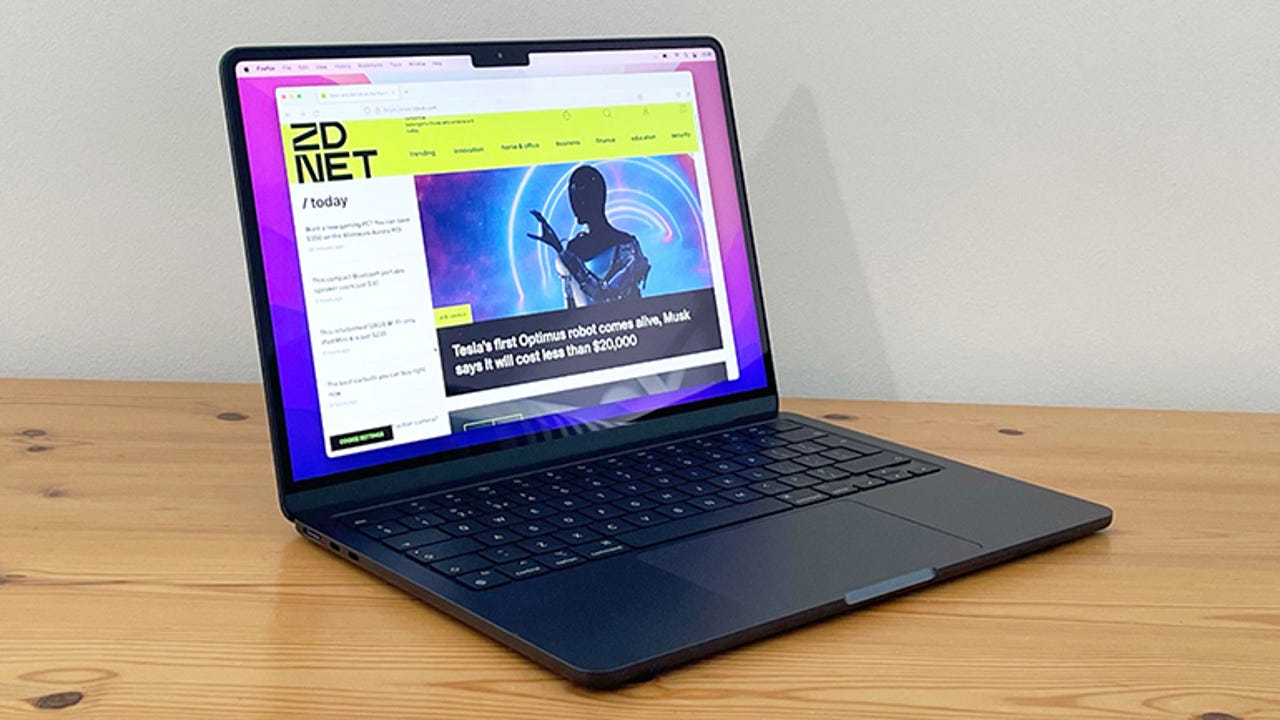 Cliff Joseph/
Cliff Joseph/ I write in different areas of the house, at different times of the day, and under different circumstances. I might be writing some technical documentation in my office, where it's very bright. I might also be working on a fiction novel in the dark of midnight in the bedroom. Either way, I'm glad I have control over myMacBook Pro keyboard backlight because I often need to change how bright it is, based on the time of day and where I'm working.
Although I'm a pretty good typist, I still need to see. So when I do take the laptop into the bedroom and turn off the lights so my wife can sleep, I still have to be able to see the keyboard (otherwise my typing wouldn't be nearly as accurate or efficient).
Also: The best Macs: Is a MacBook or Mac Studio right for you?
The way I solve this problem is very simple. But it depends on which Apple device you have. I happen to have a MacBook Pro that includes the Touch Bar. With that model, I can tap and hold one of the keyboard backlight icons on the Touch Bar to either dim or brighten the backlight keys.
If your MacBook has a Touch Bar, keyboard brightness is right there.
Jack Wallen/However, not every Apple laptop includes the Touch Bar. If that's your laptop, what you can instead do is add the Keyboard Brightness widget to the Menu Bar. With the widget in place, dimming or brightening the keyboard backlight is just a click away, and I no longer have to worry if my keyboard backlight will be bright enough.
But why bother? Why not just leave the keyboard backlight up fully and never worry that you'll not be able to see the keyboard? Simply put
 Горячие метки:
Вычислительная техника и оборудование
Портативные компьютеры
Горячие метки:
Вычислительная техника и оборудование
Портативные компьютеры