































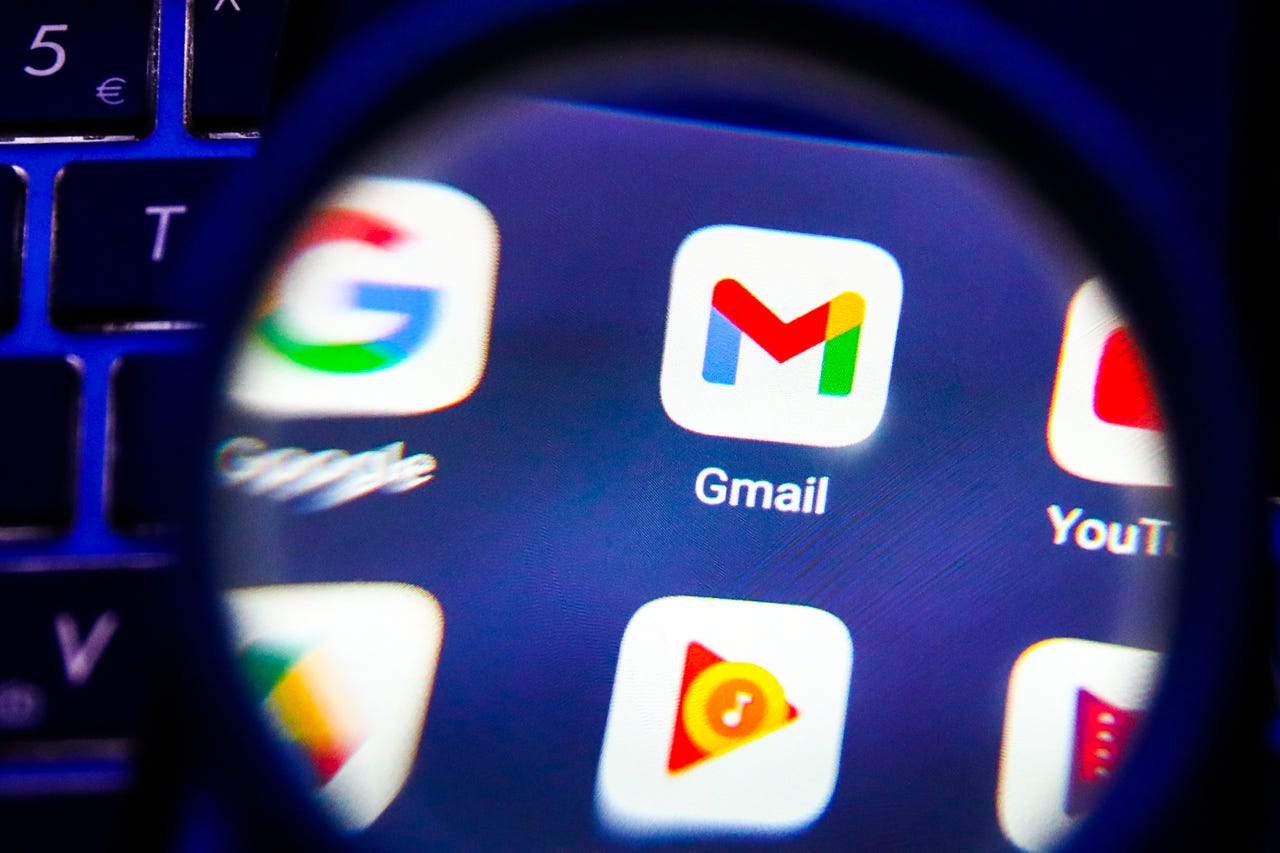 Photo by Beata Zawrzel/NurPhoto via Getty Images
Photo by Beata Zawrzel/NurPhoto via Getty Images We've all been there. You hit send on an email, and then immediately spy a glaring typo (or two) in your opening paragraph.
Also: How to recall an email in Outlook
Luckily, Gmail has an Undo Send feature that gives you up to a 30-second grace period after you send an email to recall and fix it. That's plenty of time for you prevent your recipient from seeing your mistake as long as you act fast. Here's how to enable the feature.
First, make sure you're logged in to your Gmail account and your inbox is fully visible.
In the top right corner of your inbox, click on the Settings icon (gear). From there, click on the first button that says "See all settings".
Also: How to add a drop down list in Google Sheets
Once you're in Settings, you'll see a lot of options under the General tab. Use the Undo Send drop-down menu to select your desired cancellation period -- you have the choice of 5, 10, 20, or 30 seconds.
Also: How to change your Gmail inbox layout (and why you might want to)
After you've made the selection for your Undo Send time period, scroll down to the very bottom of the General Settings menu and then click "Save Changes".
Once you've saved your changes and feel you've given yourself enough of a grace period (which you can change at any time by repeating the above steps), type up a draft email and make sure that the feature works before sending an email with some weight to it.
Upon sending, you will see a "Message sent" notification on the bottom left corner of the screen. On the right side of the text should be an "Undo" toggle.
When you toggle the Undo button, the message will recall itself and appear as a draft window again, waiting to be edited and sent out again.
All this to say, make a habit of proofreading emails. Take a second or two longer to double-check names, places, and important dates and times before you slap the "Send" button. As a last resort, know that you will always have a 30-second-long Undo button at your disposal.
Also:How to take a full-page screenshot in Google Chrome
Gmail's Undo Send feature allows a 5 to 30-second grace period before your message officially lands in your recipient's inbox. After you log into your Gmail, go toSettings > See all settings > Undo Send > select time on dropdown toggle > Save Changes. After you save your changes, you'll have the amount of time you selected to catch any mistakes and undo the message before it's officially sent.
Unless you request a receipt from Google, you cannot tell when someone has opened or read your email.
If an email is in your trash or spam folder for over 30 days, Gmail will automatically delete those emails. Otherwise, you have to manually delete emails yourself.
 Горячие метки:
Услуги и программное обеспечение
Горячие метки:
Услуги и программное обеспечение