































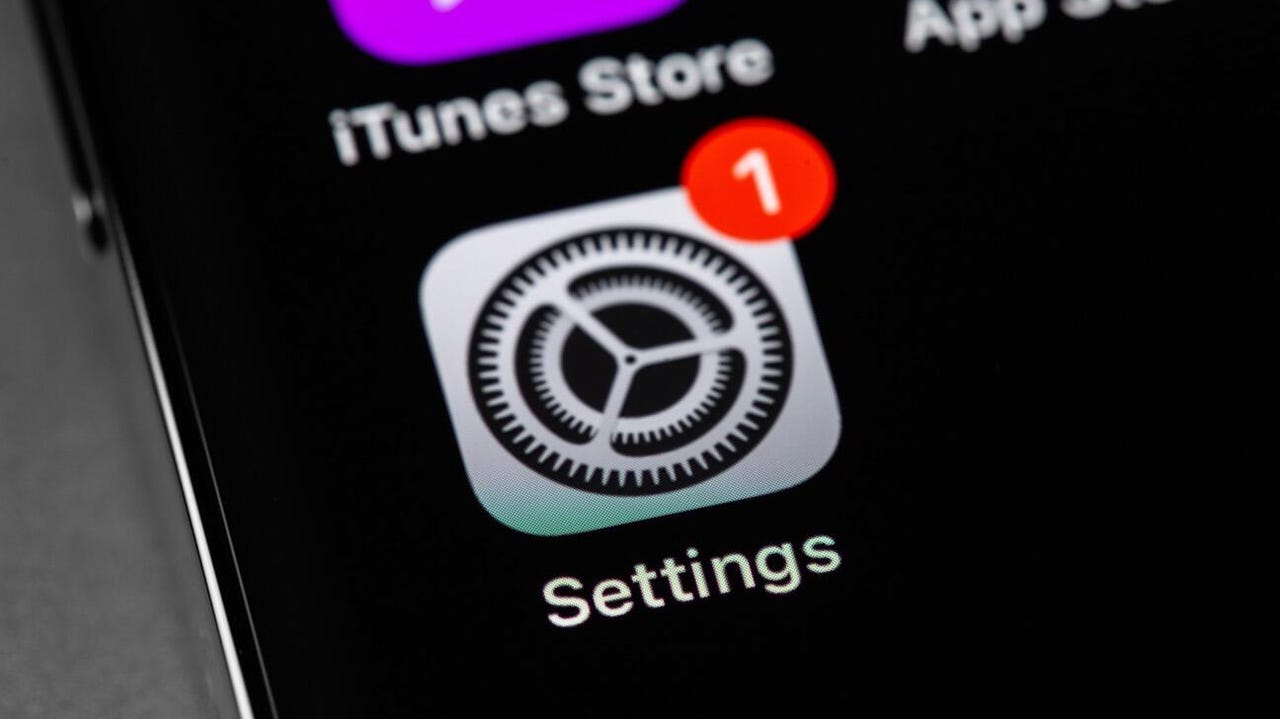
iOS notification for system updates appearing on the Settings app.
Prima91/Adobe StockIt's time for WWDC, Apple's annual developer conference. That means the company will unveil most, if not all, the newest software features coming to the iPhone, iPad, Mac, Apple Watch, and more. And if any of the features interest you, you'll want to update your devices to stay in the loop.
Also: Every hardware product Apple announced at WWDC today: Vision Pro headset, Mac Pro, more
Here's a quick, simple, and no-nonsense breakdown of how to update your Apple devices. It is recommended to be on a stable Wi-Fi connection to update -- and note that some updates are not available over a cellular connection.
Also, make sure that all of your devices are on charge, or that you have a charger handy in case it is requested. Let's begin.
Also: iPhone slow or buggy? Do this one simple thing every week
If you don't want to go through this manually, you can set up automatic updates:
From the iPhone
From the Apple Watch
Also: All the Mac news from WWDC 2023: Mac Pro, Mac Studio, and M2 Ultra
There are many ways. The red dot on the Settings icon for the iPhone and iPad is the one most people are familiar with. Devices running watchOS, tvOS, and macOS will eventually notify you unless you carry out a manual update.
It depends. If it's a minor update (going from x.3 to x.4 say), then it can be over in a few minutes, but major updates (for example, going from version 16 to 17) can sometimes take an hour or more.
As well as getting new features and bug fixes, you also get security updates that help to keep your device safe from hackers and other bad guys.
Updates are quite safe. Yes, there might be bugs that cause you irritation, but serious issues that cause a device to be bricked or unusable are extremely rare.
 Горячие метки:
Компании-производители
яблоко
Горячие метки:
Компании-производители
яблоко