































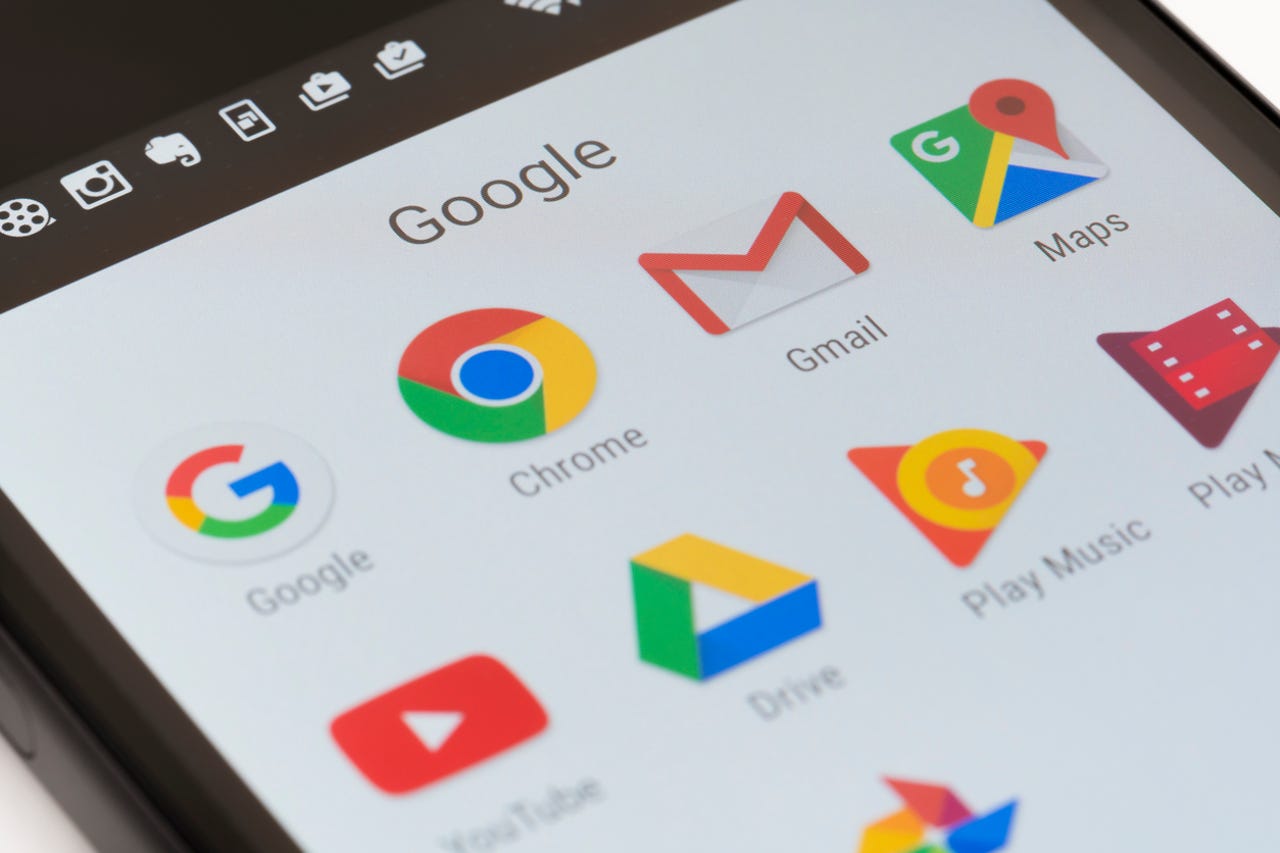 Getty Images
Getty Images Do you depend on Google Calendar and Gmail? Do you get a lot of notices of events sent to your Gmail address -- such as information about flights, reservations, and ticketed events like movies and concerts?
You can set the Gmail app up so that when those emails come in, it will automatically create them as events in your calendar.
Not only can you set this up for the web-based version of Google Calendar, but you can also do it for the mobile version as well.
And I'm going to show you how to do just that.
Also:How to create a Google Calendar event right from Gmail
The only things needed for this to work are a Google account and the Gmail app installed on your mobile device. This feature works on both Android and iOS but I'll be demonstrating it on aPixel 6 Pro that's running Android 13.
With that said, let's get to the configuration.
Also: How to compose an email from Google Docs
The first thing to do is log in to your Google account in your default desktop web browser and go to Gmail.
Click on the Gear icon near the top right of the window. When prompted, click See All Settings. In the resulting window, scroll down to about halfway until you see the entry for Smart Features and Personalization. Click the check box for that feature to enable it.
Close the Gmail Settings window and you're done with the web version of Gmail.
Enabling Smart Features and Personalization within the web-based version of Gmail.
Screenshot by Jack WallenOn your mobile device, open the Gmail app and tap the menu button (three horizontal lines) in the top left corner of the window.
When the sidebar opens, scroll to the bottom and tap Settings. On the resulting page, tap Events from Gmail.
Accessing the Gmail settings page from within the sidebar.
Screenshot by Jack WallenTap the ON/OFF slider for "Show events from Gmail" until it's in the ON position. A pop-up will appear warning you that you'll see events automatically created from your email. Tap OK to enable the feature.
Enabling the "Show events from Gmail" feature in Android Gmail.
Screenshot by Jack WallenWith these features enabled, any email you receive in your Gmail account that includes event details should cause that event to be automatically added to your Google Calendar.
If you find this has too much impact on your calendar, you can always go back and disable it. But if you like the convenience this automation brings, the feature can come in very handy. I've missed several events that were sent via Gmail in the past. With this feature enabled, that no longer happens. And any time an event is automatically added from Gmail that I don't want on my calendar, I can manually delete it. That trade-off is well worth the small inconvenience that comes with the convenience of automation.
Give this feature a try and see if it doesn't make your mobile life a bit more efficient and reliable.
 Горячие метки:
Услуги и программное обеспечение
3. Операционные системы
Ос для мобильных устройств
Горячие метки:
Услуги и программное обеспечение
3. Операционные системы
Ос для мобильных устройств