


























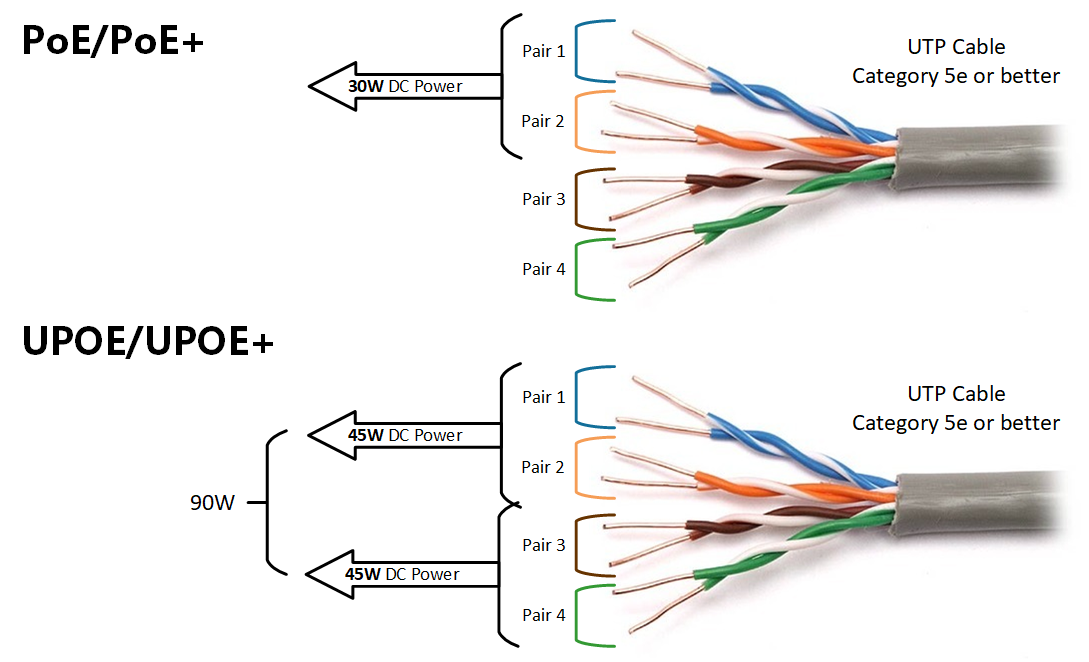
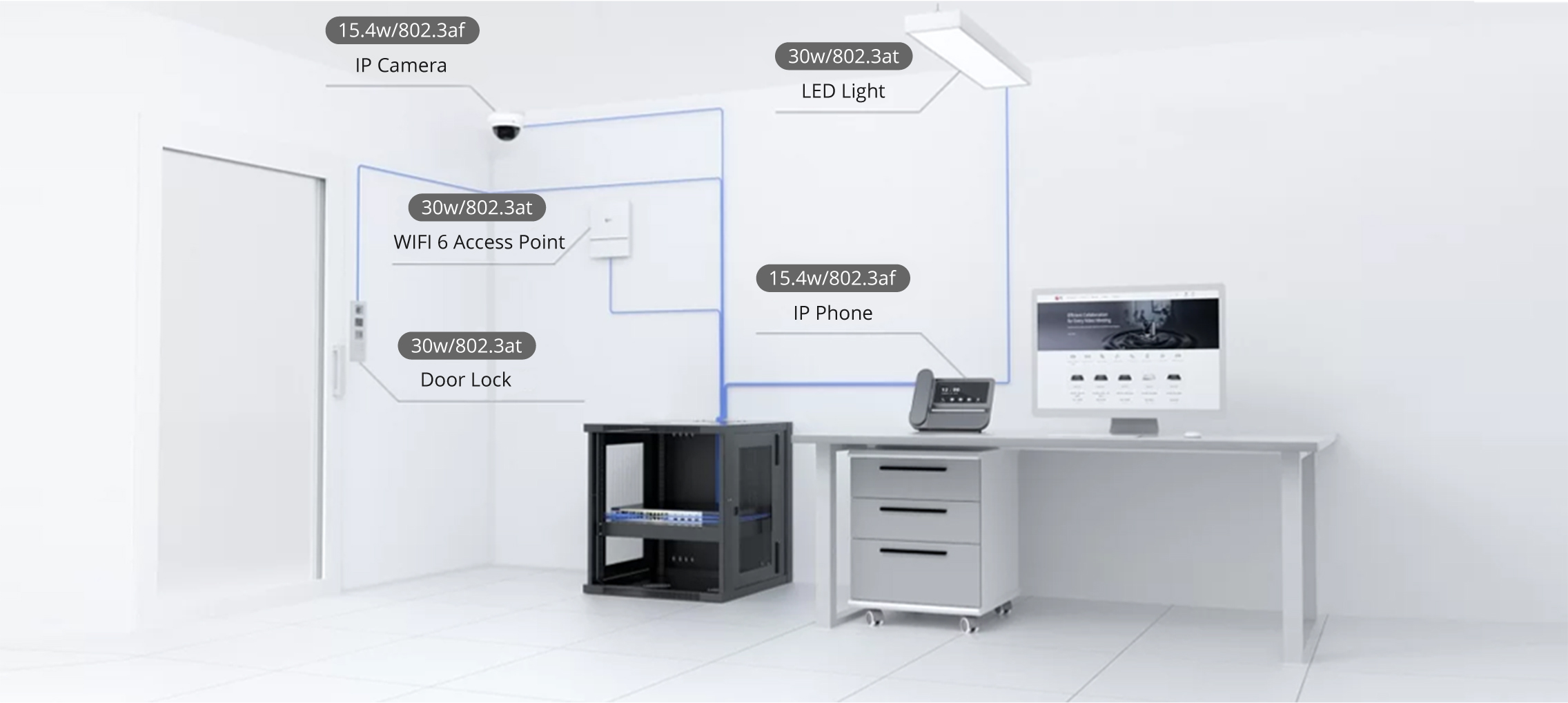

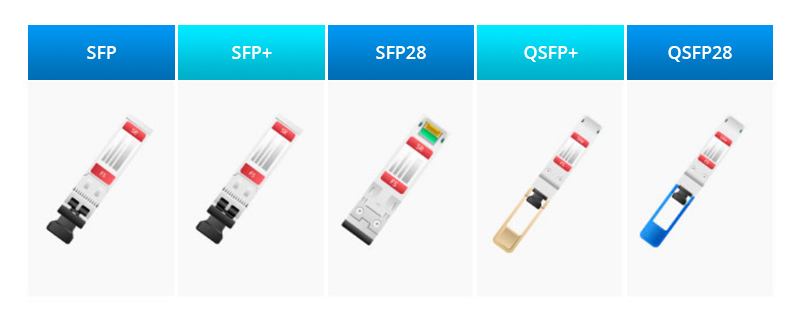

This article explains how to play Windows games on a Mac, including how to find Mac-friendly games in your steam Steam library and how to play Windows-only Steam games on a Mac without Bootcamp.
You can play most Windows games on your Mac, but it's more complicated than just installing your favorite game and running it.If your Mac supports it, the best way to play Windows games on a Mac is to use Bootcamp to install Windows on your Mac.That will let you choose betweenmacOS and Windows each time you turn your Mac on, and you'll be able to play any Windows game you like with the best possible performance.
If you don't want to install Windows on your Mac or your Mac doesn't support it, there are a few other options that you can explore.
Here are the best ways to play Windows games on your Mac:
To play Windows games on a Mac with Bootcamp, you need to use Bootcamp to install Windows on your Mac.You can then use Bootcamp to launch Windows instead of macOS whenever you start up your Mac. It's a complete installation of Windows, so it functions just like any other Windows computer. You can download and install any Windows game you want through services like Steam and Epic Games Store, directly from the Windows store, or any other source.
Bootcamp lets you choose between macOS and Windows each time you boot. To play your Windows games, you'll have to boot into Windows. To use your Mac apps, you'll need to restart and boot into macOS. The newest Mac with M1 processors no longer supports Bootcamp.
When you buy a game on Steam, you typically get access to every available version. That means if a game has Windows, Mac, and Linux versions, you get access to all of them. There are a few exceptions, but most games work this way.
To find new Mac-friendly games on Steam, selectStore>Categories> macOS.
Here's how to find previously purchased Steam games you can play on a Mac:
Open Steam on your Mac, and selectLibrary.
:max_bytes(150000):strip_icc()/Library-c4148819ec6f47d5a98ba8e88c996950.jpg)
Select theAppleicon.
:max_bytes(150000):strip_icc()/Applelogo-37c3812c40cf428e936d0428f934b3f9.jpg)
All of your Mac-friendly games will appear in the left column.
:max_bytes(150000):strip_icc()/Applegames-12035dfa6cae4ff894fd95a624e95464.jpg)
Select the game you want to play, then selectInstall.
:max_bytes(150000):strip_icc()/Install-4556bf1b1ee64edeac37ae23661e19c4.jpg)
SelectNext.
:max_bytes(150000):strip_icc()/Next-ff2f1bb390574fd5a5c61ff51eb2f4f6.jpg)
SelectFinish.
:max_bytes(150000):strip_icc()/Finish-c151ca2cc717410c8cb4d99e73411b5f.jpg)
When your game is done installing, selectPlay.
:max_bytes(150000):strip_icc()/Play-07fe3dc4b291455bac7c83eb852a5a36.jpg)
Some games don't have Mac versions, but you can still play many of them. The best way is to use Bootcamp because that ensures no compatibility or performance issues. If Bootcamp isn't an option, you can use Wine to install the Windows version of the game you want to play. You can also use Wine to install a service like Steam to play Windows-only games you own through that service.
Wine is a compatibility layer that lets you run Windows applications on your Mac without installing Windows. You can set up Wine manually, but it's easier to use a wine-based compatibility layer like PlayOnMac or CrossOver that does all the work for you.
Here's how to play a Windows game or the Windows version of Steam on your Mac using PlayOnMac:
Navigate to the PlayOnMac website, and selectDownloadnext to your version of macOS.
:max_bytes(150000):strip_icc()/Download-7572c17a06ef48c5a44f08e80e1f1a70.jpg)
Save the file to your hard drive, and double select thePlayOnMac_X.XX.dmgfile once it has finished downloading.
:max_bytes(150000):strip_icc()/Playonmac-ed684f75d88c4d7cb12d03ca53f8ea6d.jpg)
Drag and dropPlayOnMacto Applications.
:max_bytes(150000):strip_icc()/Applications-d92431626b7d44b9843bb022553be6bc.jpg)
Double-clickPlayOnMacin your Applications, and selectOpenif macOS shows a security message.
:max_bytes(150000):strip_icc()/Open-94078bfecee64bd9a8b7a2dd776782bb.jpg)
SelectInstall a Program.
:max_bytes(150000):strip_icc()/InstallaProgram-3846b0b8dc1f4a0a84c6e4b84f864ce2.jpg)
Search for the game you want to install, and select it from the list.
:max_bytes(150000):strip_icc()/Steam-4d1f40fdc03a4ee980ac308d40b89882.jpg)
Want to play your Windows-only Steam games? Search for Steam in this step, then install and play your Windows Steam games through the PlayOnMac installation of Steam.
SelectNext, and follow the on-screen instructions until your game installer appears.
:max_bytes(150000):strip_icc()/Next2-25d7ea22975b42b48972103beb057340.jpg)
SelectNextwhen the installer for your game appears, and then follow any on-screen instructions provided by the installer.
:max_bytes(150000):strip_icc()/Next3-b835cec6b71844c09afb057d3aef451f.jpg)
When the installer finishes, deselect theRunbox if one is present, and close the installer. Don't let the installer attempt to run the game.
:max_bytes(150000):strip_icc()/RunSteam-e8572cd72d774fa497521516c8dd6c7c.jpg)
To launch your game, double-click it in PlayOnMac, or select it >Run.
:max_bytes(150000):strip_icc()/Runsteam2-4f083c7cc00642cfad485f01e7970237.jpg)
If you see a black screen in Steam when using PlayOnMac, selectSteam in PlayOnMac, select the gear icon, and typewine steam.exe -no-browser +open steam://open/minigameslistinto the Arguments field. The next time you launch Steam through PlayOnMac, it will open your library and allow you to install and play your Windows games.
Game streaming services let you stream games from the cloud, and most of them work on Mac, even if the game itself only works on Windows. Some of these services let your purchase games, others allow you to stream games you own through platforms like Steam, and some use a subscription model which gives you access to a library of games.
Here are some of the options for streaming Windows games on a Mac:
One workaround for playing Windows games on a Chromebook is to install Windows on your Chromebook. Be aware, however, that hacking your Chromebook will void the warranty, so if you try this method, be sure to create a backup.
Several tools can help you run Windows programs on Linux, including games. WINE (Wine Is Not An Emulator) offers a Windows compatibility layer for Linux so you can install, run, and configure many Windows applications, including games. Download Lutris to get another tool for playing Windows games on Linux, or get Crossover, which is a paid tool with more options.
You can stream PC games to your Android if you have a Nvidia Gamestream PC. You can also get Moonlight, which is an open-source version of the Gamestream protocol. You can also get a GeForce Now membership or download Kainy. Another option is to download the Splashtop app to stream games from your PC to your Android device.
 Горячие метки:
Computers
Горячие метки:
Computers