































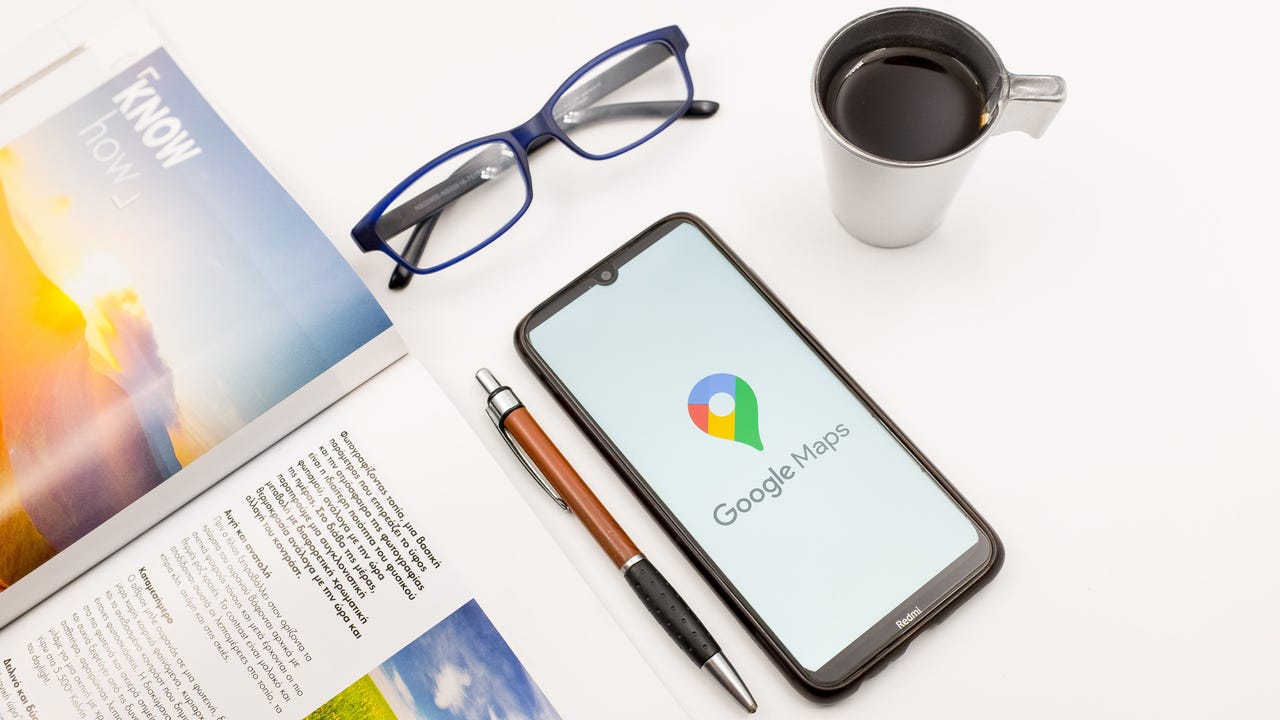 Image: Nikolas Kokovlis/NurPhoto via Getty Images
Image: Nikolas Kokovlis/NurPhoto via Getty Images Here are the top Android phones you can buy.
Read nowIf you've ever met up with a friend at a new place, you may have fallen prey to the most annoying version of grownup hide-and-seek known to man.
Just picture, "Where are you?" "Where do I park?" "What side of the building are you on?" "I can't see you, where are we meeting?"
All while holding a phone to your ear and walking around the building.
It's 2022, folks. We're still some time away from living among robots, but we certainly have better ways to share our locations and easily meet up with people without walking in circles.
There are a few ways to share your location from yourAndroid phone , and most can be done via either Android or iOS. Google Maps is one of the best ways to share your location with others. It's quick and straightforward.
Find the Google Maps app and launch it to access your location information.
Tap on the icon on the top right of the screen to access your profile settings and information. If you haven't signed in yet, now's a good time to do so.
The option for location sharing is in your account's menu. Select that to access location sharing settings.
Tap on the blue button that saysShare location. When you do this, the people you share your location with will be able to see your photo and name, as well as your location, in real time, whether you then close Google Maps or not.
Google Maps gives some options as to how long to share your location: 15 minutes, 30 minutes, 45 minutes, 1 hour, or however many hours you prefer. You can also choose "Until you turn this off."
After that, select one of your contacts to share your location with. They'll receive a notification link with your location information, as well as some account details, like your profile photo and name.
You'll know your location has been shared with a contact when their profile photo or initials get replaced by a check mark.
It's a good idea to be mindful of how you share your location and who you share it with. Having the wrong party know your real-time location can be a security risk.
Also: 10 people you didn't realize know where you live and how to stay safe
Be aware that sharing your location with others through Google Maps may also share if you're driving or walking, and places where you've been recently, as well as your saved or favorite places, like home or work.
Though Google Maps is the gold standard for location services on Android, there are other apps that let you share your location using your Android phone.
WhatsApp actually makes it pretty easy to share your location with others, and to see a list of who you are currently sharing your location with. To share your location through WhatsApp, follow these steps:
1. Open the chat in WhatsApp that you want to share your location in.
2. Tap on the + (plus) sign.
3. Select Location.
4. Selectlocation option to send:
To see whether you are currently sharing your location with anyone via WhatsApp, simply go into Settings within the WhatsApp app and choose Privacy. This will show you a list of contacts you're currently sharing your location with.
Also: WhatsApp unveils new privacy features to make it easier to avoid people
Meta might not be a company you want associated with location sharing, but many people have friends and family members that exclusively use Facebook messages to stay in touch.
If you want to share your location with someone via Facebook Messenger, just follow these steps:
1. Open the conversation you want to use to share your location.
2. Tap on the + button on the left.
3. Select the location arrow on the right.
4. Tap on Start sharing live location.
Sharing your location with someone through Facebook Messenger only works if you've given the app permission to access your location in your settings.
Also: Meta updates privacy policy with more detail about what data it collects
Google Maps will share your location with the designated party for the length of time you chose when setting it up, with options that include sharing indefinitely. If you want to stop sharing your location with others, open the Google Maps app, then:
1. Go to your account by tapping your profile picture.
2. SelectLocation sharing.
3. Choose the contact you want to stop sharing your location with.
4. Tap onStop.
You can definitely share location between aniPhone and an Android device, and there are several effortless ways of doing so: Google Maps, WhatsApp, and even Facebook Messenger let you do it.
When you share your location using these three platforms, it doesn't matter whether the recipient uses Android or iOS; location sharing works on both.
A cool feature for navigation fans is that both Android and iOS users can share their estimated time of arrival with others. Google Maps lets users share their real-time ETA with someone else when you start navigation, which is helpful when meeting up with or picking someone up. To share your ETA on Google Maps:
1. Start navigation to a destination of your choosing.
2. Select More, if necessary, then tap onShare trip.
3. Choose the contact you want to know your ETA.
4. Select Share.
This makes it so that the person is aware of your time of arrival, but it will stop sharing this information with them if you stop navigation.
 Горячие метки:
Услуги и программное обеспечение
3. Операционные системы
Ос для мобильных устройств
Горячие метки:
Услуги и программное обеспечение
3. Операционные системы
Ос для мобильных устройств