































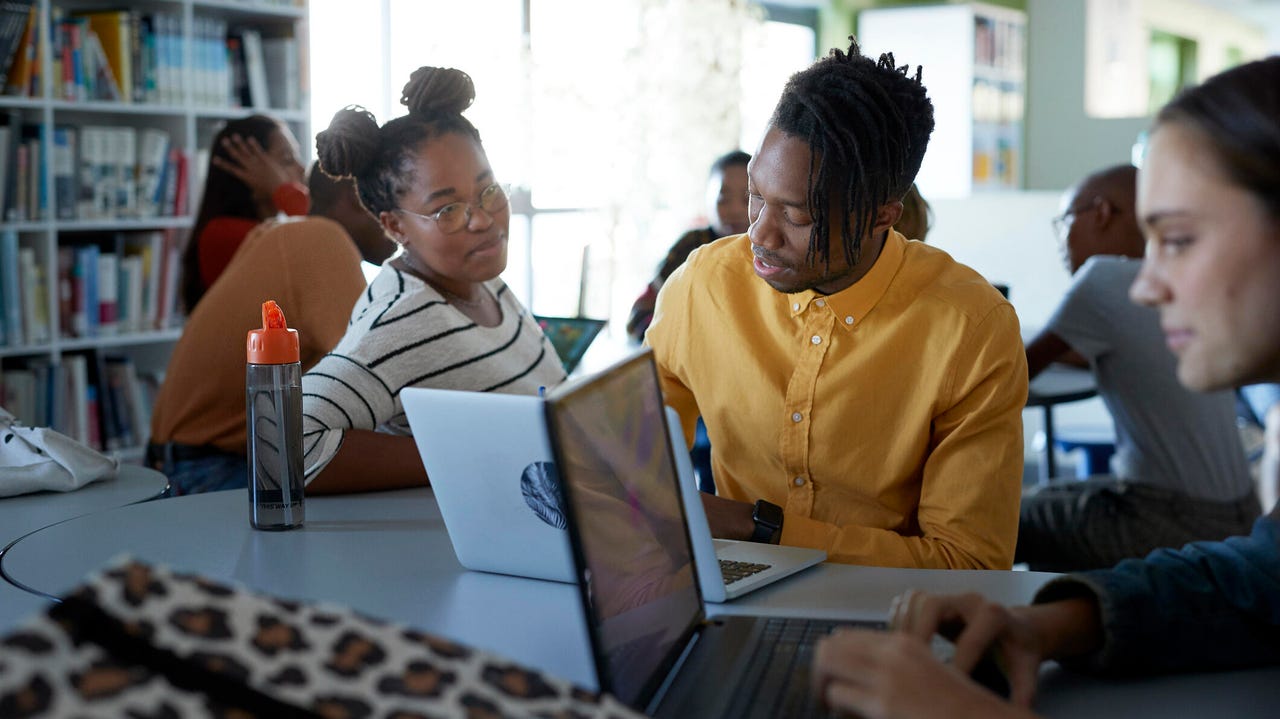 Image: Getty/Klaus Vedfelt
Image: Getty/Klaus Vedfelt Whether they're an aspiring livestreamer, just need to do schoolwork, or are practicing to be a big-time gamer, there are great options for every budget. We break them down.
Read nowIt's August, which means it's back-to-school season. Prepping to go back after months of summer break can be stressful, especially when you start to see all the school-related bills stack up. Having just been a student myself, I know that technology is often a necessity on the back-to-school list, but it's also a large part of those bills.
If you're looking to invest in a new Mac or iPad, you can possibly qualify for a$150 discount with Apple's Education storefront. Here's how.
Note: For the sake of using an example without sounding repetitive, I will be using theMacbook Air with an M1 Chip to demonstrate the steps. The steps may vary slightly depending on if you choose a Mac or iPad.
In the United States, Apple employs the honor system with this special offer -- there is no formal process to verify your student or teacher status.
If purchasing in the UK, however, you do have to provide proof that you are an active student or teacher. Register with UNiDAYS to get verified before you purchase.
Open your internet browser on either your computer or mobile device to Apple's Education Storefront. This page is for studentsand teachers to receive their discounts on the selected products.
Before selecting, you may want to research which Mac or iPad works best for you. Check out ZDNet's picks for the best Apple student deals for back-to-school for some tips and tricks in picking your new device.
Once you decide which product you want to buy, click on the text under the product.
You now have the opportunity to select from different colors or upgrade to a different chip. If you decide to upgrade, there is a difference in price. Colors, however, do not change the original cost.
Once you have made your selections, press the blue Select button at the bottom of the page.
Now it's time to select your Mac or iPad's memory, storage, and keyboard language. If you're not sure which amount of memory or storage is right for your needs, click the "How much memory/ storage is right for you?" hyperlink under the respective title headings for further evaluation.
Note that if you go over the standard 8GB of memory or 256 GB of storage, your selection gets more expensive.
If you select aniPad, you will select color, storage, and connectivity with the option to add free engraving or anApple Pencil andkeyboard for an extra charge (note, the discount does not apply to these items).
You have the chance to purchase and install the Pro Apps Bundle for Education on your Mac for$199.99. The bundle's collection includes advanced music production software, an encoding compressor for exporting videos, and two apps for advanced video editing. If you're in the music and entertainment field (or are just a passionate visual creative), you may want to consider installing this option.
After making all your selections, scroll to the bottom of the screen and click the blue Add to Bag button.
The website will then take you to another page with even more options (lots of choices, I know, but we're almost there) to purchaseAppleCare+ , a USB-C toLightning Cable, and aUSB-C to USB Adapter . These itemsdo notapply to the$150 off discount.
Once you have made your selections, click the Review your bag button in the top right-hand corner of the screen.
Before placing your order, you will see the selections you have made pop up on the screen with the discounted price. Now, a laptop that was$899 is$749.
If you want to opt-in for AppleCare+ for three years and did not choose the option before, it will be offered once more at checkout.
If your order qualifies for a gift card, there will be a$150 Apple gift card in your shopping cart at checkout with your product. That gift card is included in your Special Offer and will be emailed to your account within 24 hours of your confirmed pick up at an Apple Store (or once your item has been shipped to the designated address).
Not every model or product will qualify for an Apple gift card.
Finally, you're ready to check out. Apple gives you the option to pay in monthly installments withApple Card or pay in full using whatever payment you wish.
 Горячие метки:
Соединенные Штаты америки
Предложения по покупке
Горячие метки:
Соединенные Штаты америки
Предложения по покупке