

























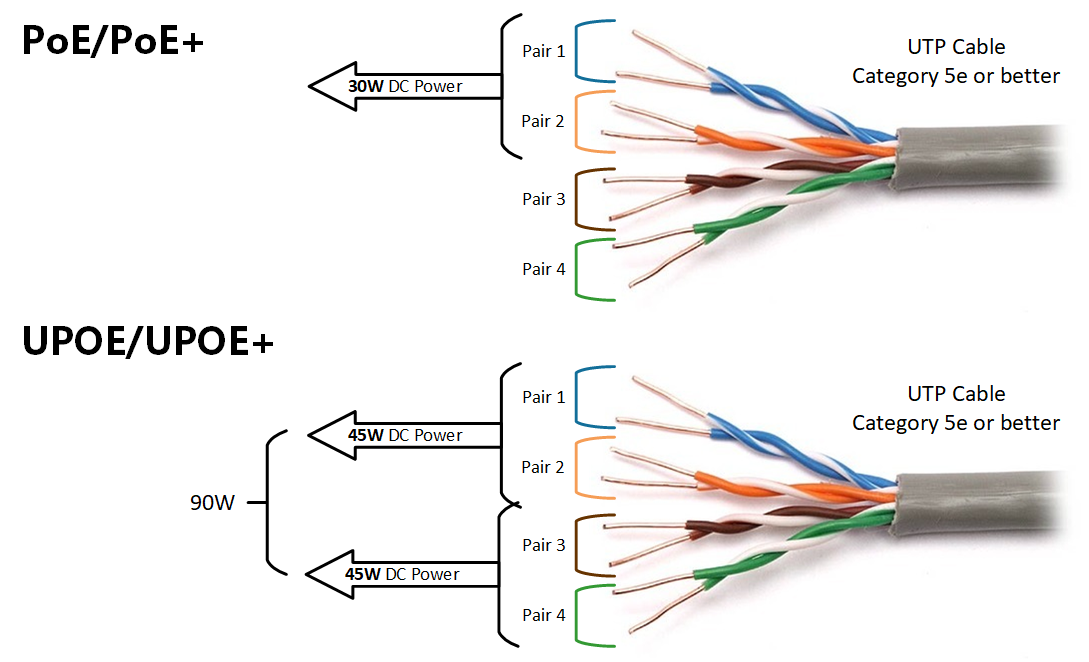
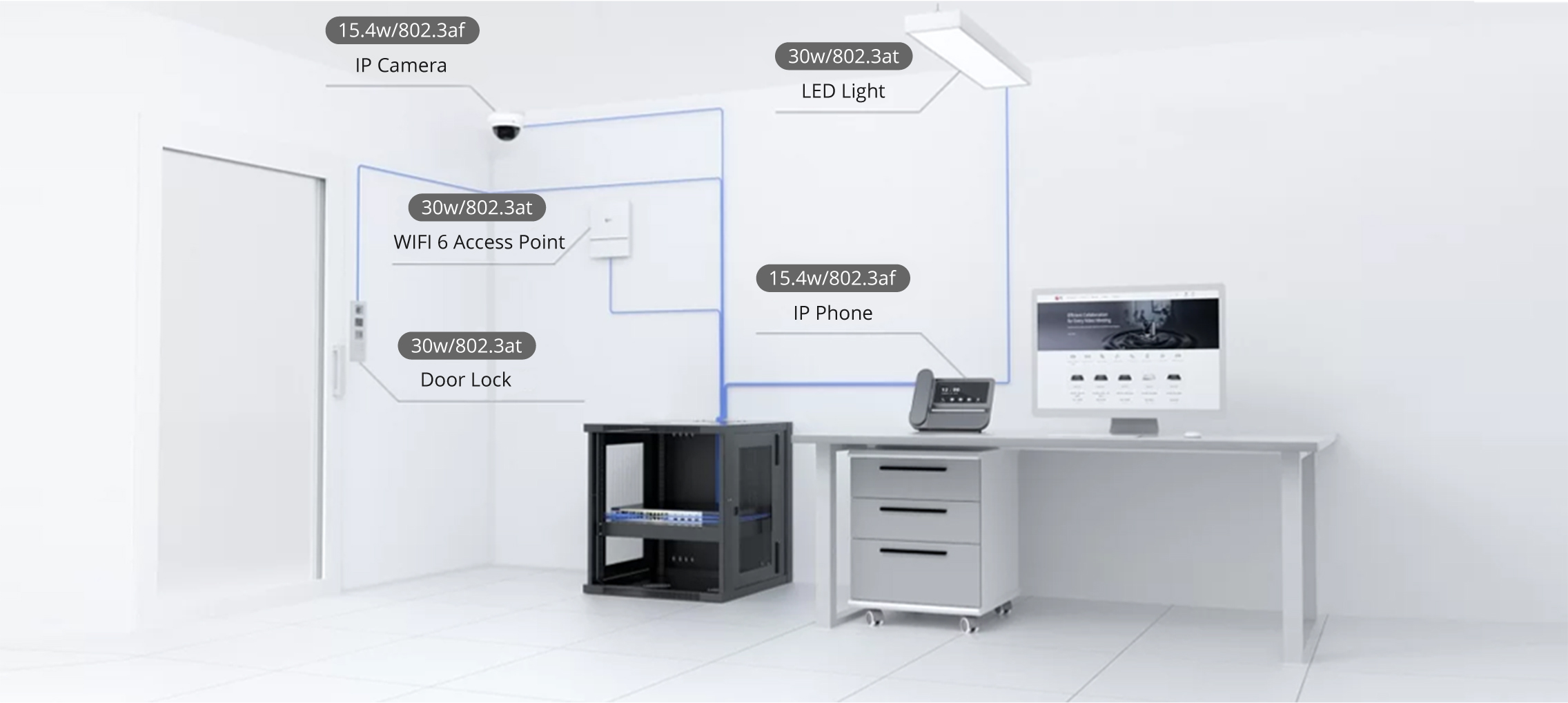

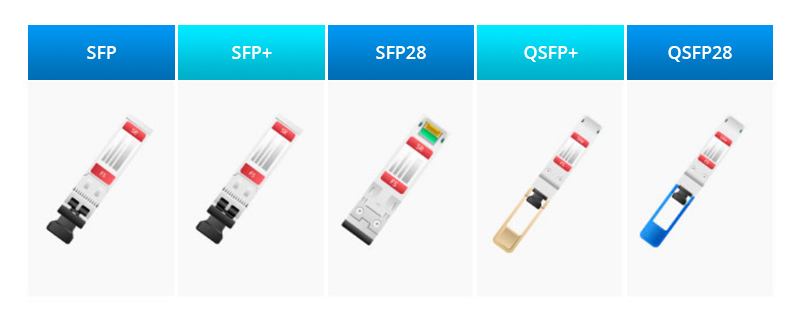

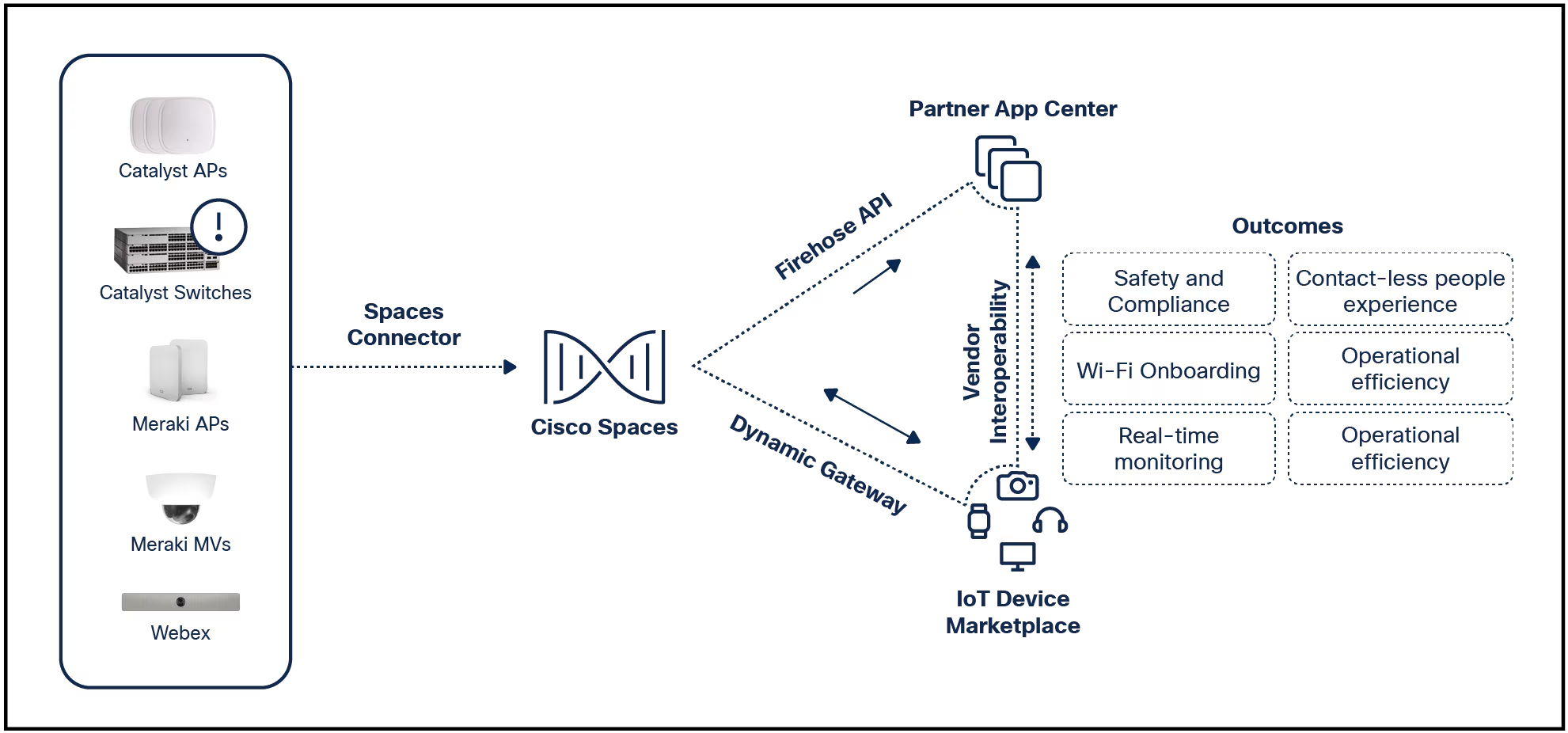

Microsoft has rolled out a new way to further mismanage the Windows 11 Start menu: displaying ads in the form of recommended apps. The ads are part of the KB5036980 update that rolled out to Windows 11 on Tuesday.
In a support page announcing this latest Windows 11 update, Microsoft spilled the beans on the new feature: "The Recommended section of the Start menu will show some Microsoft Store apps. These apps come from a small set of curated developers. This will help you to discover some of the great apps that are available."
The Start menu ads first began popping up a couple of weeks ago in a Windows 11 Insider Preview Build for the Beta channel. At the time, Microsoft said that it's "now trying out recommendations to help you discover great apps from the Microsoft Store under Recommended on the Start menu." Well, apparently the company liked this idea because it's now rolling out to everyone.
Also: Windows 11 FAQ: 's upgrade guide and everything else you need to know
Clicking the Start button in Windows 11 displays two sections in the Start menu -- one for Pinned apps and one for Recommended apps. Icons for Microsoft Store apps could now potentially appear in the Recommended section.
Before you start hollering at Microsoft, the new ads may or may not start showing up for you. It's pretty much luck of the draw. Even then, you may see only one or two recommended apps, so they won't be cluttering the entire Start menu. Plus, you must be using Windows 11 as an individual user. PCs that are considered commercial devices, meaning those managed by organizations, won't be subjected to the ads.
Also: Windows 11: Do these six things right away after you finish setup
Furthermore, disabling the ads is simple enough. If you start seeing the recommended apps, here's what you can do. Head to Settings > Personalization > Start. Turn off the switch for "Show recommendations for tips, app promotions, and more." Here, you can also change the layout at the top of the screen to "More pins" (this will reduce the amount of space taken up by the Recommended section).
Even better, I'd recommend moving toward a Windows 11 Start menu replacement, such as Start 11 or StartAllBack. Since these tools offer a more traditional Start menu,
 Горячие метки:
Технологии и оборудование
Горячие метки:
Технологии и оборудование