





















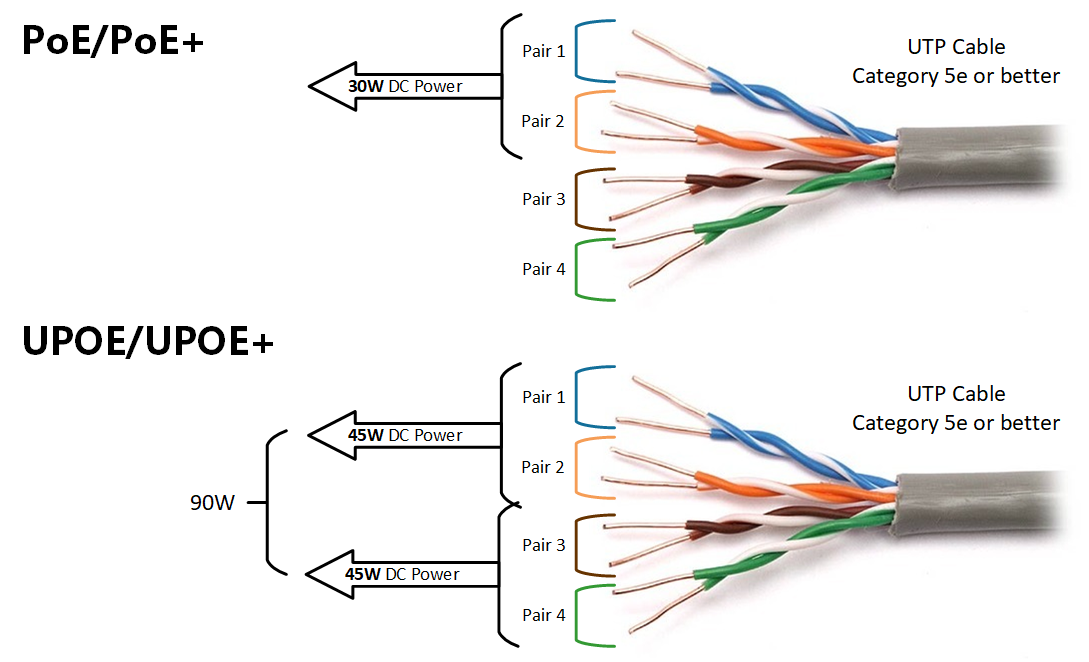
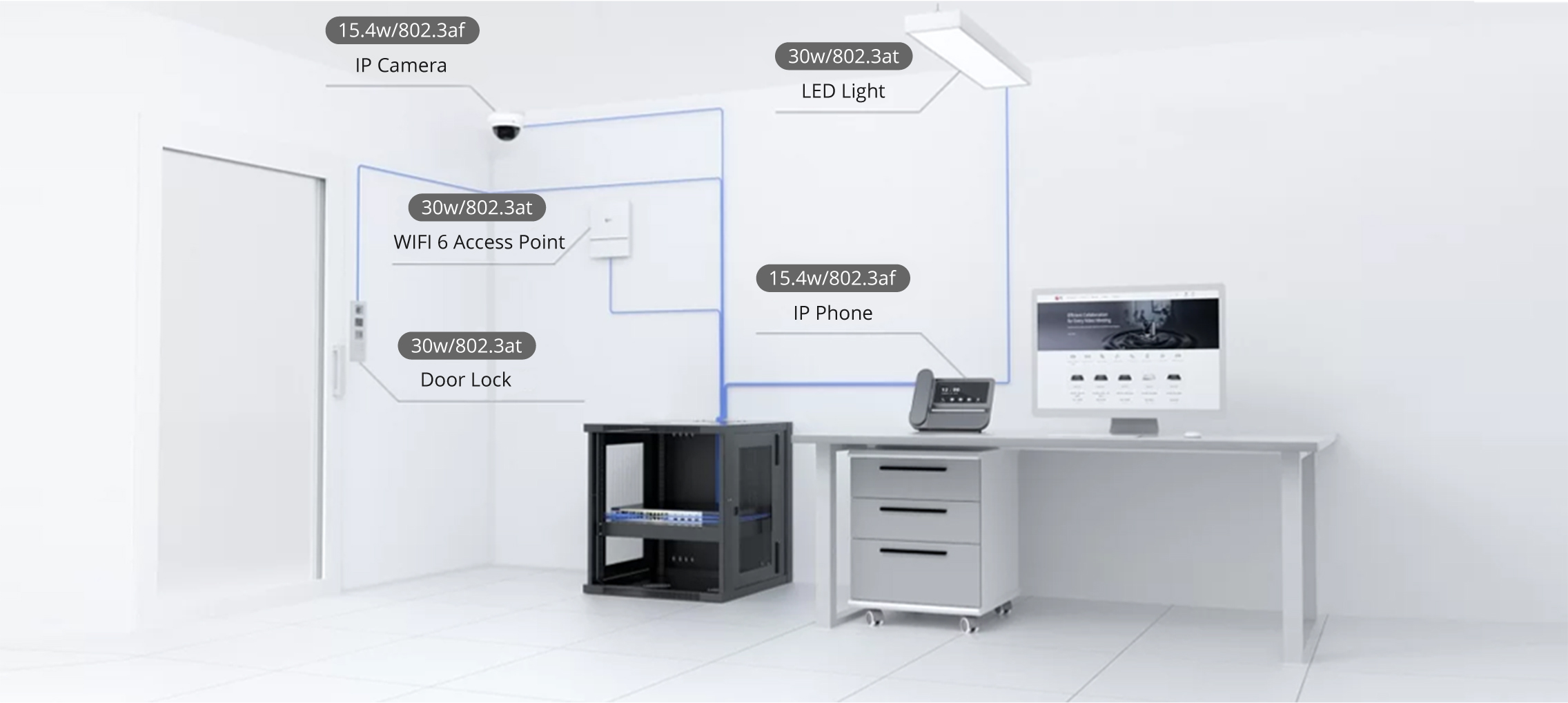

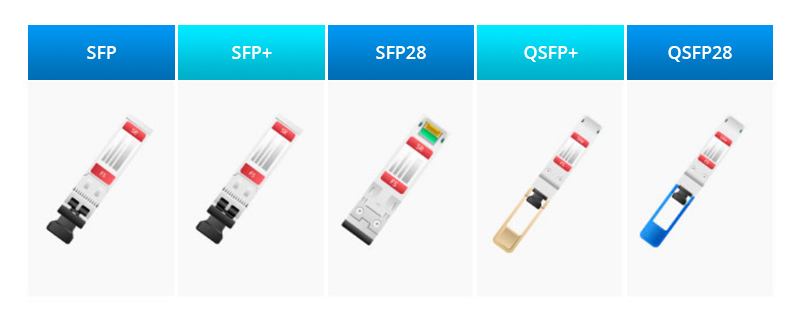

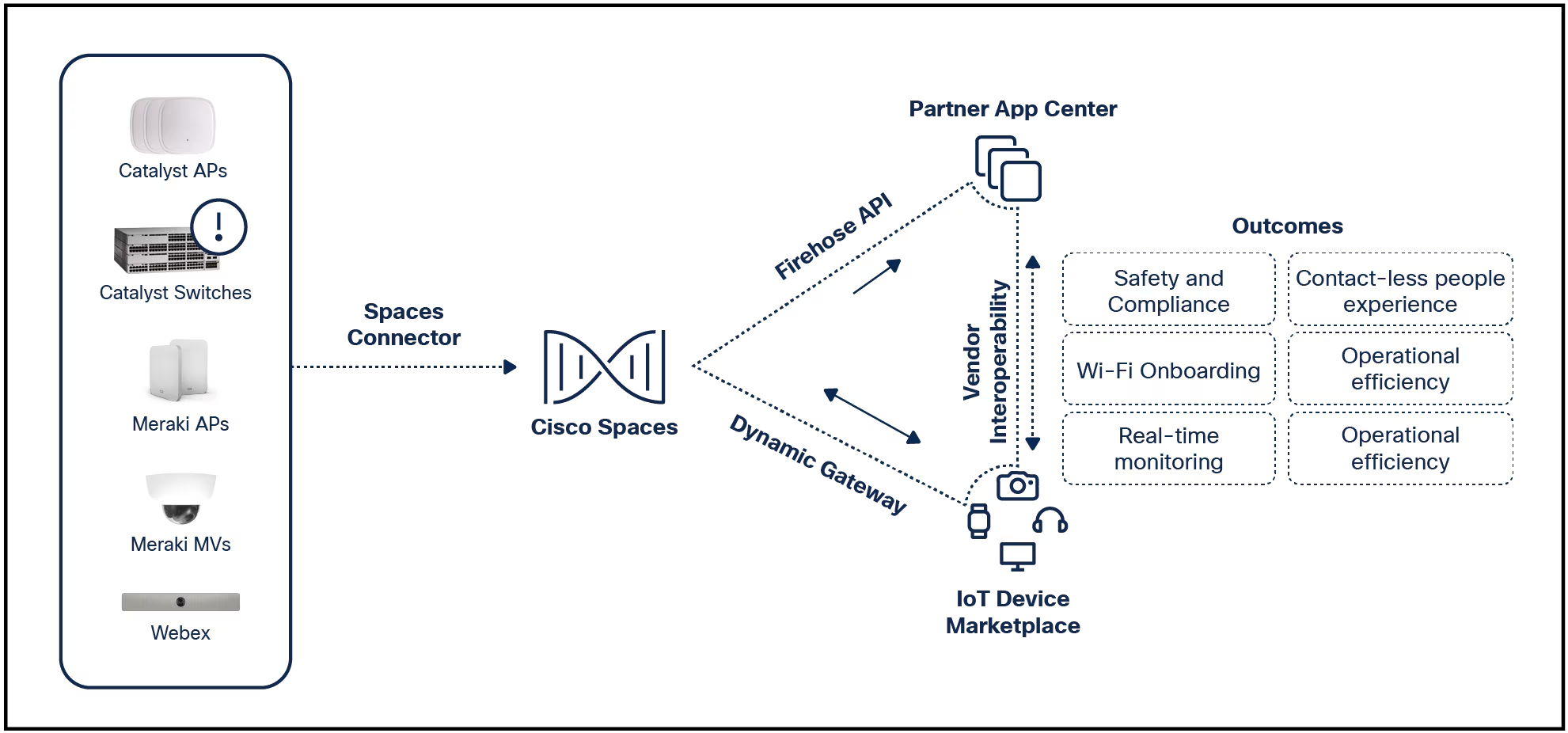

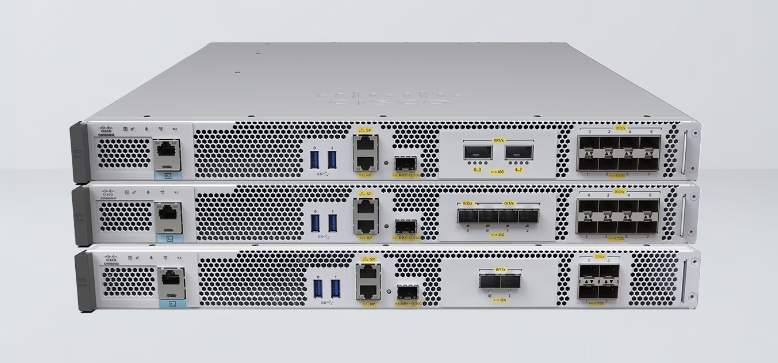
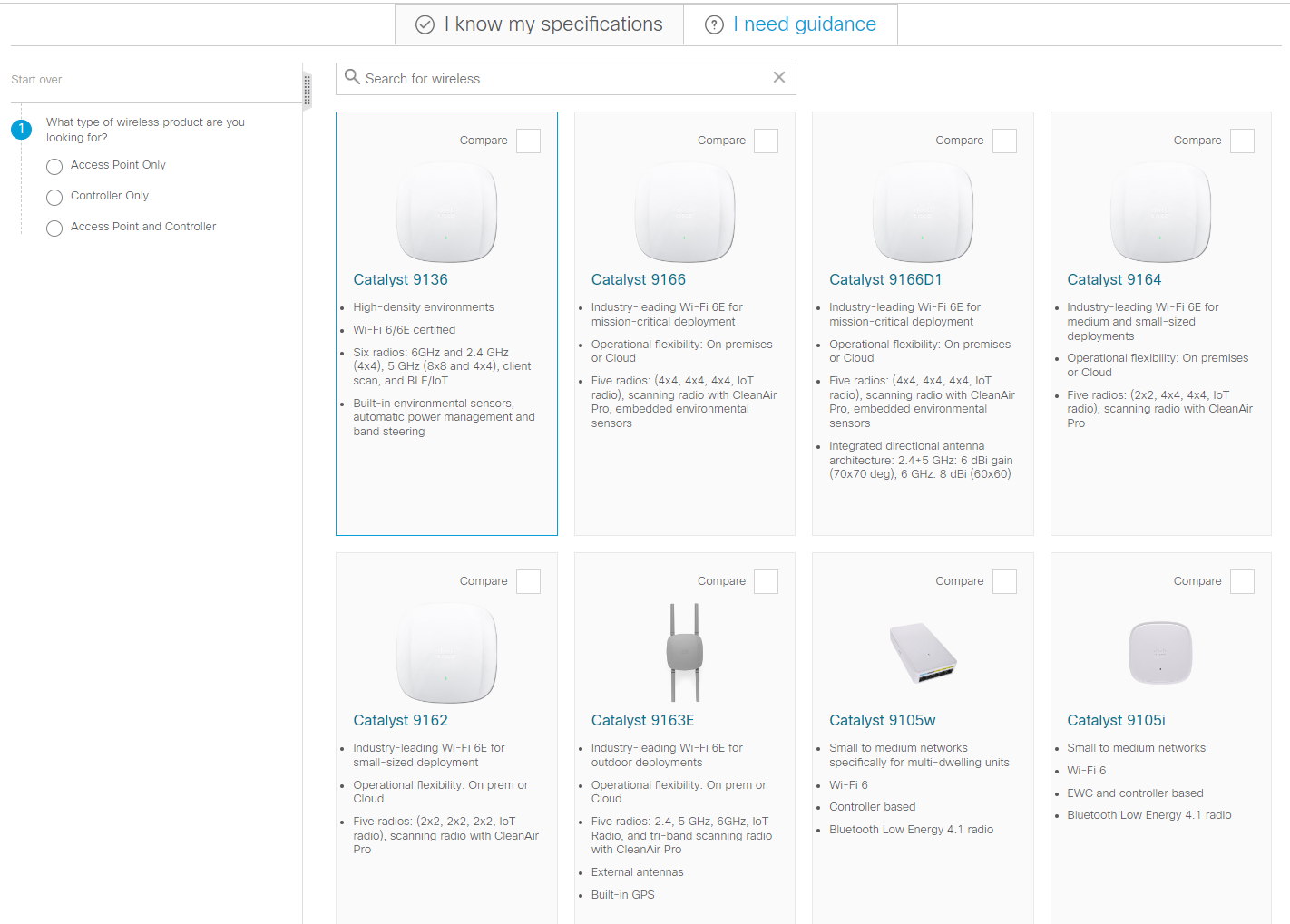
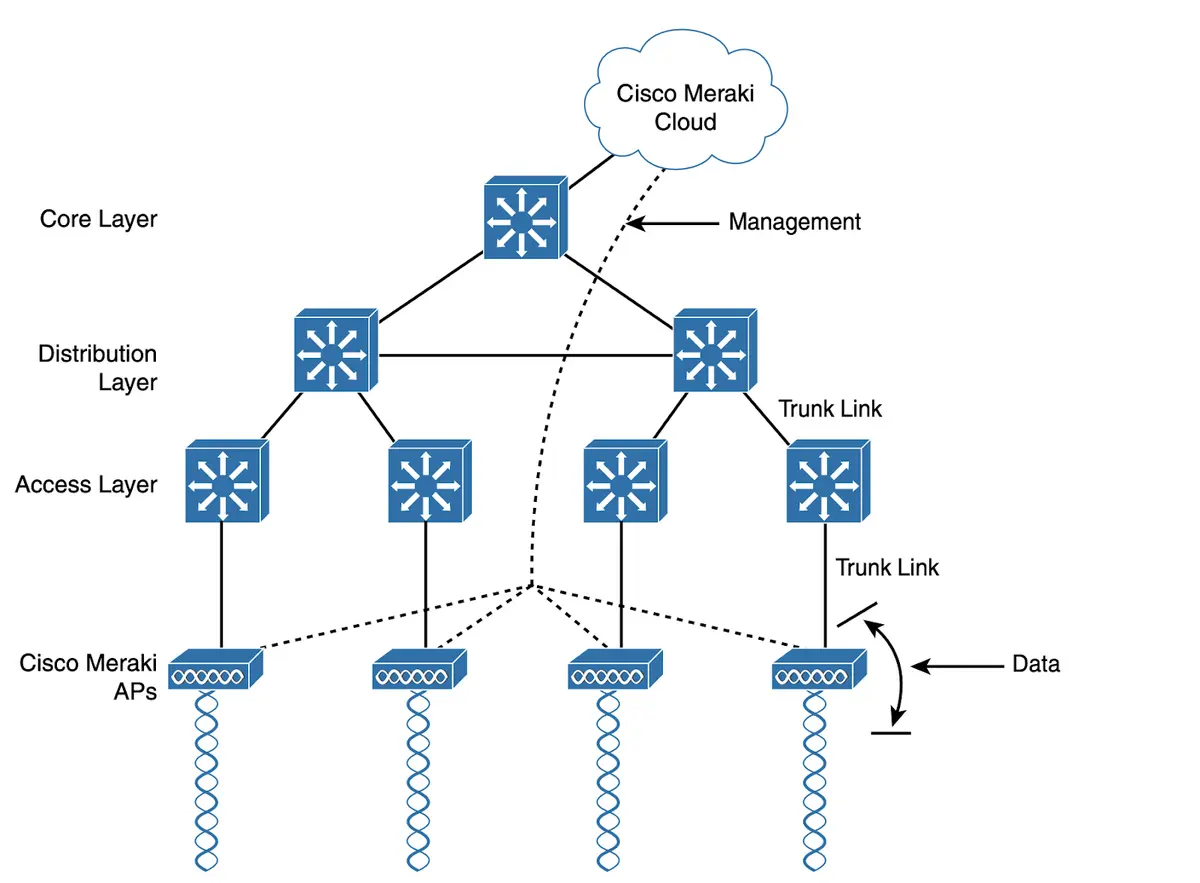

Raspberry Pi Ultra Thin ICE Tower Cooler
Adrian Kingsley-Hughes/If you push your Raspberry Pi to the limits, then you are going to come across issues relating to overheating. While sticking passive heatsinks onto the chips is enough for most, serious overclockers are going to need serious cooling.
Also: How to overclock your Raspberry Pi
But what's the best possible cooler out there? Well, I've tested about a dozen of the most popular Raspberry Pi coolers, and narrowed the field down to one -theRaspberry Pi Ultra Thin ICE Tower Cooler .
Also: Raspberry Pi: Where to buy the hard-to-find latest model and its alternatives
Fitting the Ultra Thin ICE Tower Cooler is easy.
Apply thermal pads to the four chips on the board (the thermal pads have a removable film on both sides that needs to be removed or your thermal pads won't work and will cause more overheating).
Applying thermal pads
Adrian Kingsley-Hughes/Screw down the fan using a 4.5mm nut driver (not included, you can use your fingers as you don't need to overtighten these). The driver I used here came from the excellentiFixit Pro Tech Toolkit .
Fitting the fan
Adrian Kingsley-Hughes/Screw down the acrylic base plate. The screws thread into the brass stand-off screws used to attach the fan.
Screwing down the acrylic base
Adrian Kingsley-Hughes/Connect the red wire to GPIO pin 4 (second pin along on the top row), and the black wire to pin 6 (third pin along on the top row).
Wiring up the fan
Adrian Kingsley-Hughes/If you plan to use fan controlling software, the blue wire attaches to GPIO pin 6 (fourth pin along on the top row).
Wiring the optional fan speed control wire
Adrian Kingsley-Hughes/The fan can be removed and reattached in a different orientation if you need to change the position of the wires. This is easily done by undoing the four screws holding the fan down and refitting it in a different orientation.
Good.
Very good.
I used the stress-testing tool Stressberry to push aRaspberry Pi 4 Model B to the limit. Yo can get more information on how to install and run Stressberry here.
Running Stressberry on a Raspberry Pi
Adrian Kingsley-Hughes/I carried out a number of stress tests, and here are the output charts showing how hot the Raspberry Pi got.
The first test is of an uncooled Raspberry Pi running at the stock speed.
Peak temperature: 67
 Горячие метки:
Наш процесс
Дом и офис
Горячие метки:
Наш процесс
Дом и офис